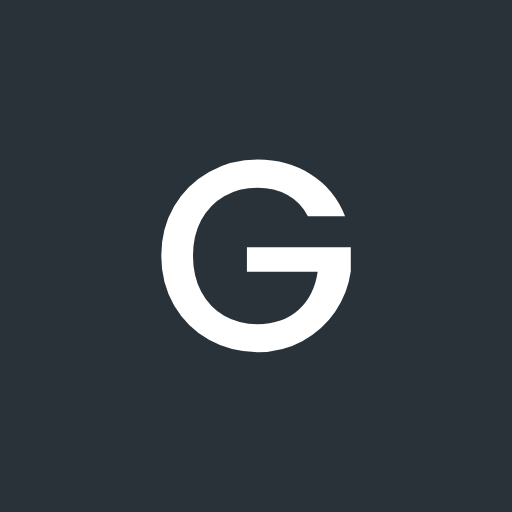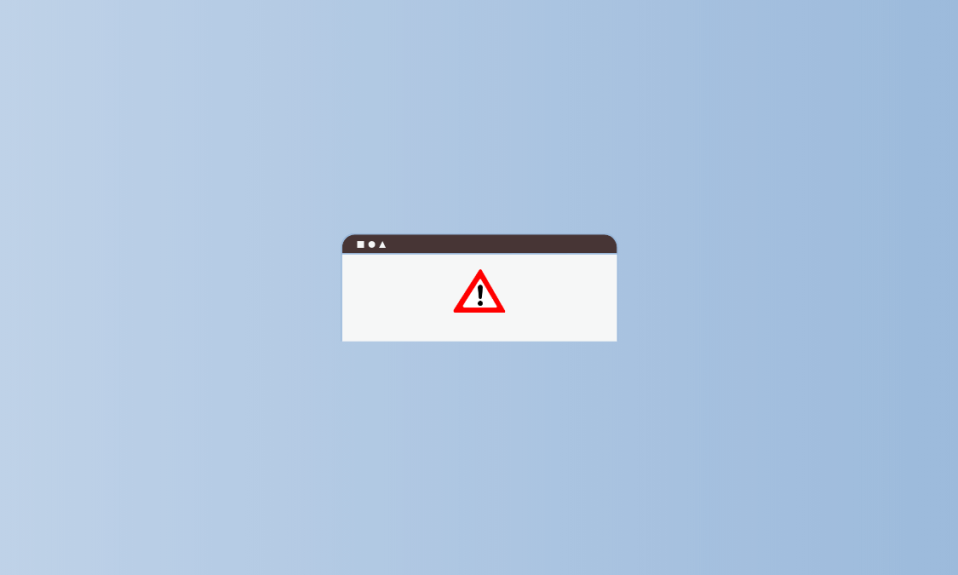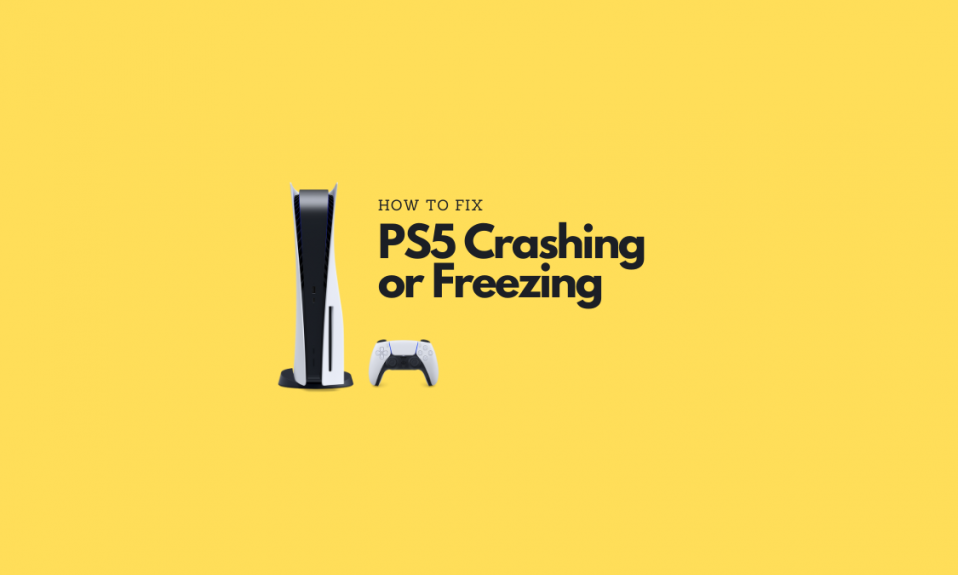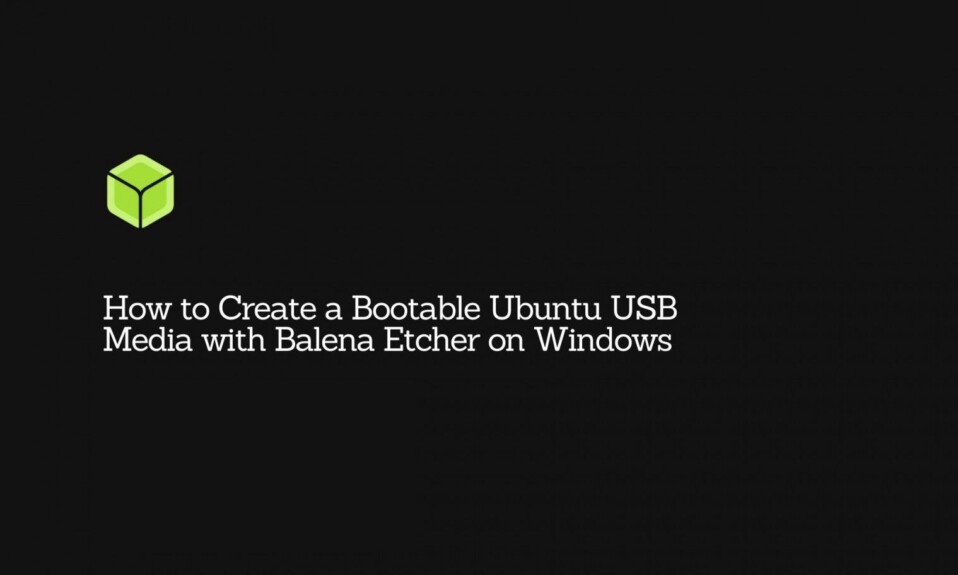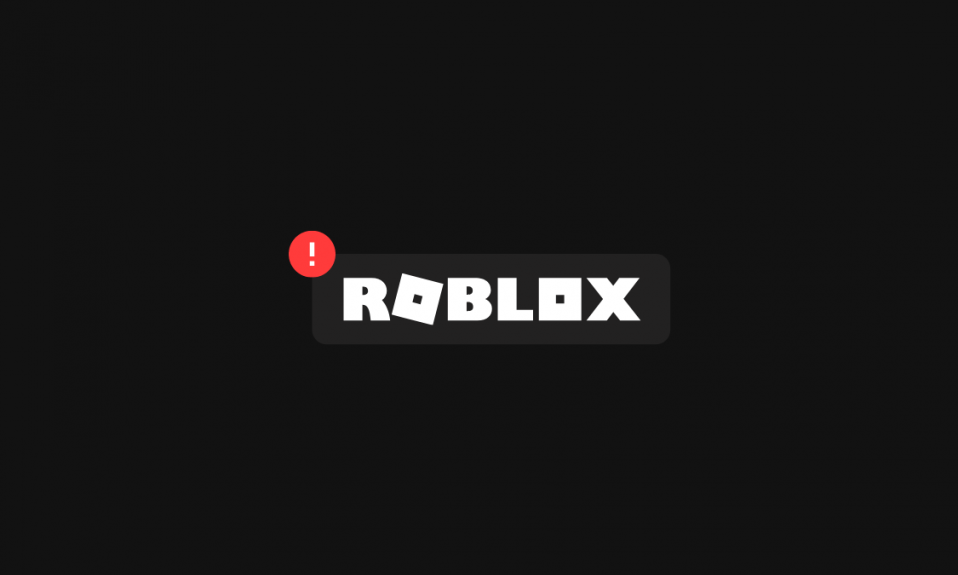
Roblox, an online game platform and creation system, is known for many things, including the infamous Error Code 277. Many users are plagued by this error as it keeps popping up on their screen and disconnects Roblox while playing games. It can be caused by a number of reasons which we have talked about in the subsequent sections.
If this is the first time, you have come across Roblox Error Code 277. And wondering what it is all about and how to fix it, the following article contains the answers to that.
What is Roblox Error code 277?
Roblox Error 277 is a connection error that indicates the game server is getting disconnected. You will usually encounter this error when playing the game – making it even more bothering.
Upon hitting the reconnect button, the connection may get established for some time being. However, the chances are it will come back again, disrupting your gameplays.
If you are facing Roblox Error 277 only occasionally, you don’t have to worry much about it as it’s not frequent. But if it persists, you must identify its cause to resolve the issue, so it’s not troubling you anymore.
What Causes Error Code 277 in Roblox?
It’s not that out of the blue, an error appears on your screen. Most of the time, it is an issue with the end-user, meaning there is something wrong at your end and not with Roblox itself. There can be one or more of the following reasons responsible for the Roblox Error Code 277 in your system.
Poor Internet Connection
For 10 out of 7 people, poor internet connectivity is often the culprit behind the Roblox Error Code 277. It’s understandable since the very error indicates the lost connection with the server. In Roblox, playing online games requires stable internet; therefore, when faced with any fluctuations, it will cause the game server to disconnect, resulting into the notorious Error Code 277.
Server-side Maintenance
When Roblox goes under maintenance, for the time being, servers might not respond properly, causing the error to pop up. Although this happens rarely, it still stands a chance of causing inconvenience to the users. In this case, the issue will get resolved shortly and automatically without you doing any remedy.
Corrupted Windows Registry Files
Windows Registry plays an important role in enabling the apps and programs to run smoothly. It can be easily corrupted, creating a major nuisance to users. Luckily, corrupt Windows registry files aren’t prevalent among Roblox users encountering Error Code 277. However, we couldn’t skip this as it certainly stands a chance of causing the error in different cases.
Roblox Cache or Log files Problem
Accumulation of the temporary cache files can also be a reason behind the Roblox Error Code 277. Alongside the mentioned error, if Roblox is getting frozen in-between gaming sessions, it’s a telltale sign that you got the log files problem.
Server Bugs
Server Bugs are an inevitable part of every online program. Even though Roblox Corporation got a team of experts behind the utility and is regularly releasing patches, some notorious bugs still come into play. And often leaves you with the Error code 277.
How to Fix Roblox Error Code 277
You must be fed up with the error showing up time and again. To troubleshoot it, you may have to try one or more methods given below. Implement the following methods in the same order as listed, and you will successfully eliminate the cause.
Check Roblox Server Status
Before you get involved in the solutions below, we advise checking the Roblox server status. It will help you know if the error you are facing is due to server downtime or a maintenance process. If all systems are showing operational, the problem is with the client’s end.
Reboot Router or Try with Another Internet Connection
Fixing errors doesn’t have to be complicated all the time. Getting rid of Roblox Error Code 277 can be as simple as getting your internet to work. If your suspect your internet to be slow, try rebooting your router.
The best way to ensure you have a working internet connection, go to YouTube and play videos at 1080p or high resolution. If videos seem to buffer, it probably means you have slow internet, and that’s what causes you the error while playing games over Roblox.
In this case, either call your internet service provider and ask them to fix the issue or try with another internet connection and see if that works for you.
Update or Use Another Web Browser
Do you know what’s the default web browser selected for your apps? Use the following method to figure it out and install the newer version. This will help you rule out any possibility of your browser serving as a culprit behind Error Code 277.
- Using the Windows search, look for Settings and open Apps.
- On the left panel, click on Default apps.
- Scroll down to the Web browser option, and you will find the default app selected for it.
Only reputed and reliable browsers should be used as the default for apps use. We recommend Google Chrome. To change your default browser, simply tap on it and select the preferred option.
- Next, launch the Google Chrome browser and click on the three-dots icon at the upper-right corner of the screen.
- Click on Help and select the About Google Chrome option.
- Chrome will automatically start updating if it’s not already.
The updating process may take you a minute or less. Once it gets done, click on the Relaunch button. Now, you should restart your computer and check the Roblox error status to see if it’s still there or gone.
Delete Roblox Log Files
Typically, log files are there to help the application or sever to work in sync with the system. However, when log files get corrupted, it can cause a series of mess enabling various errors to follow. To repair the cluttered log files, you must delete them. Below is how to do it:
- To get started, press Windows+R on your keyboard, and it will open up the Run Dialog Box.
- Copy and paste the following command in the search bar and hit Enter.
%localappdata%\Roblox\logs
- Press Ctrl+A to select all files in the folder,
- Next, press Shift+Delete and all the selected log files will be deleted instantly.
- Go back to the Run Dialog Box and enter the following command:
%USERPROFILE%\AppData\LocalLow\RbxLogs\
- Now again, select all the files by pressing the Ctrl+A keys.
- Similarly, use the Shift+Delete shortcut key to delete the logs.
This is pretty much it. Now, you can restart your PC and head over to the Roblox. If the error code 255 persists, continue following the methods given below.
Run Roblox in Compatibility Mode
With the never-ending periodic updates, compatibility issues are quite commonly faced by users. Running an application in compatibility mode allows it to emulate an older version of the software or mimic another operating system. It enables the older or incompatible programs and files to remain compatible with the computer’s newer hardware and OS.
Below is how to run Roblox in Compatibility mode:
- On your desktop, right-click on the Roblox icon and choose Properties.
- Under the Compatibility tab, check the box that says, “Run this program in the compatibility mode.”
- Now, select the Windows OS version you are using and click on Apply.
- Hit the OK button to save the applied changes.
Go back to the Roblox icon, right-click on it and select “Run as administrator.” This should eliminate the error if it were occurring due to the compatibilities issues with the Roblox program.
Use Roblox Utility Tool
NOTE: Not available.
If you go on the internet and look for ways to fix Roblox Error 277, many articles suggest you download the Roblox utility tool. This app was published by @preacher_online in the Roblox Library. However, it’s not into work anymore. When you click on the Get button to download the utility, you find it’s not a clickable link.
Many reports suggest that the utility tool was more of a generic program and wasn’t created specifically for Roblox. We don’t know how it was popularized among users as a solution to Roblox Error Code 277. Despite knowing that the application is of no use, still, many bloggers are using it as a filler method in their articles. We hope you don’t fall into the trap of Roblox Utility Tool and waste time finding the working link to download the good-for-nothing application.
Re-install Roblox
If you have tried and tested all the methods shared above, but unfortunately, Roblox error code 277 lingers on your screen. As a last resort, you can try reinstalling Roblox and see if that does the magic for you.
FAQs
Q. What is Roblox Error Code 277?
Roblox Error 277 simply implies that the Roblox client has lost connection to the game server.
Q. How to get rid of Roblox Error Code 277?
You can try fixing your internet connection, update your default browser, delete Roblox log files, run Roblox in compatibility mode, or re-install the Roblox app.
Conclusion
We hope the solutions shared above helped you troubleshoot the Roblox Error Code 277. Let us know which method worked for you and how easy was it to carry out.
Besides the ones mentioned in this article, if you know of any ways working methods to fix the said error, we urge you to share them with us. It will benefit other users who can’t seem to make the Error Code 277 go.