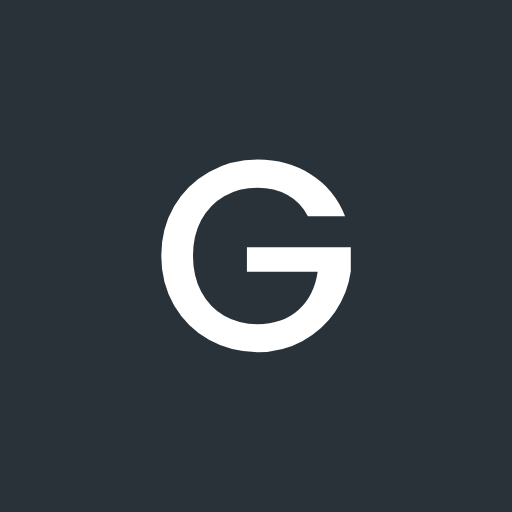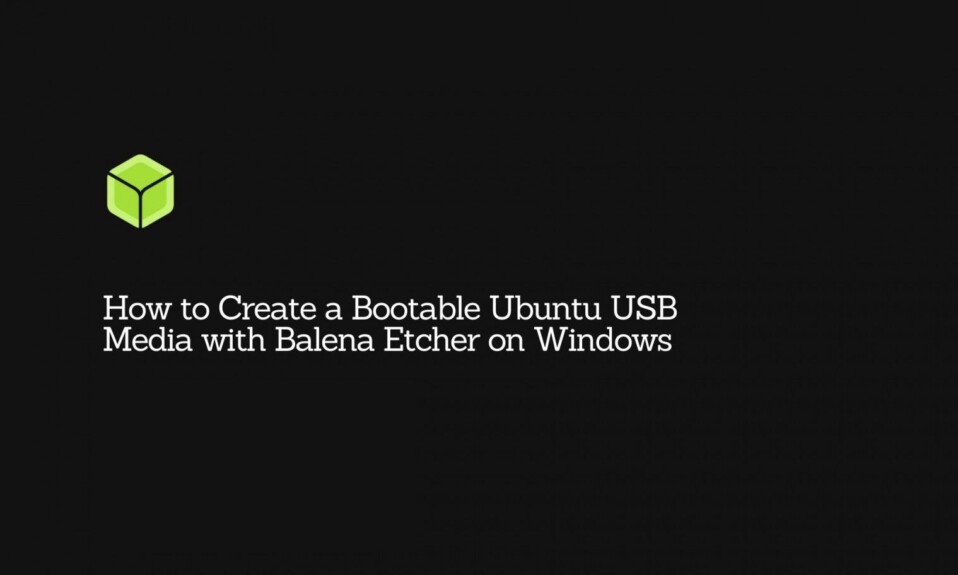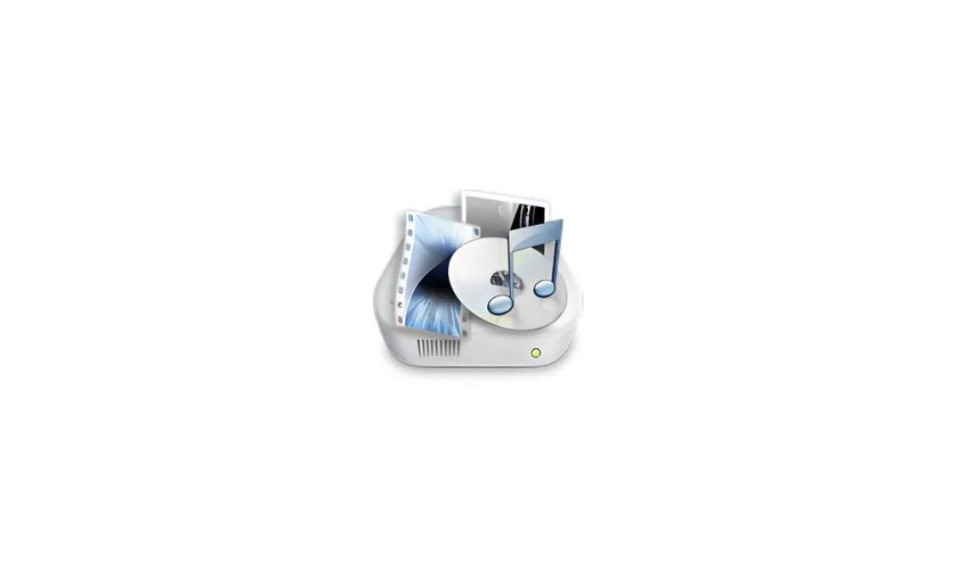Android device manufacturers tend to impose numerous limitations on their users that makes “non-tech-savvy” ones incapable of utilizing their full potential. However, on the contrary, the advanced users and wannabe Android developers who love digging forth to test what else has the OS up its sleeves prefer breaking some rules here and there by tweaking system configuration because they know this is where all the fun resides.
So, if you belong to the latter fraternity, you are going to have a need – perhaps at the bare minimum – for Minimal ADB and Fastboot Tools. These are incredibly powerful utilities that will help you to expand and reach the optimum potential of your Android device by customizing what comes default, which is somewhat quite hidden and not accessible on the surface level.
Minimal ADB and Fastboot help you push, modify, debug, and tweak system files. By employing these command-line utilities, you can, without any hassle, unlock your device’s bootloader. With it, flashing and rooting your Android device is a breeze; but that’s not all because there is more you can do and explore further once you get your hands on these fantastic tools.
Below, we have a detailed step-by-step guide on how you can get Minimal ADB and Fastboot Tools on your Windows PC and have it up and running.
Overview of ADB and Fastboot
Before we get into the installation tutorial, let’s have a look at what actually is ADB and Fastboot and how do they work at their best.
These two tools let you establish a connection between your phone and computer using a USB cable that helps to perform several functions. For making it easy to comprehend, we have individually broken down the brief description for each of the tools.
Android Debug Bridge (ADB):
It’s a versatile command-line tool that sets up communication between your phone and computer connected with a USB cable. ADB is basically comprised of a set of binaries that allows you to communicate with your device via a command-line terminal to make certain changes, which aren’t possible otherwise. It acts as a mediator to send a wide array of terminal commands to your Android devices using a PC that facilitates a bunch of device actions, including changes on the system level. ADB lets you perform numerous operations such as installing and debugging apps, booting the device, rooting, modifying it, and more. Using ADB, you can send terminal commands to even the non-rooted devices.
Fastboot:
Fastboot is a diagnostic tool that helps you modify the Android file system of a device booted into the Bootloader Mode. Whether you have to change your device firmware or flash a boot image, fastboot has got your back.
So if you’re ready to do a whole lot of actions, let’s get into the downloading section.
How to Download & Install Minimal ADB and Fastboot on Windows
Earlier, downloading and setting up ADB and fastboot used to be a slightly lengthy and complicated task, especially for laypeople. It requires you to download Googles’s Android SDK Platform-tools package and then configure the system path that was mandatory if you want convenient access to ABD without needing to navigate to the ADB folder every time.
Luckily, with the introduction to the Minimal ADB – all thanks to the XDA developer shimp208 – the process has been drastically shortened with little to no intricacies and the chance to hit a snag. Now you don’t have to go through the extra step that was typically for setting up the system path because now this new program tends to automatically create a shortcut on your desktop for seamless access. Moreover, it’s a lightweight program that sizes up to 2 MB.
Necessary Requirements:
Firstly, fulfill the following prerequisites for running Minimal ADB and Fastboot.
- Download USB Drivers: Without having the proper USB drivers installed on your PC, the system would fail to set up a connection and recognize your Android device; therefore, you must make sure your PC has all the necessary drivers installed and running. For that, you can either download them directly from the manufacturer’s website or get the generic Google USB Drivers.
- Enable USB Debugging on your Android phone: It’s dead simple to do that – head over to your phone’s Settings and scroll down to the System and click on it. Now select About phone, scroll to the Build number, and tap on it 5 times that would enable the developer’s option for you. Next, go back to the System page, and at the bottom, you’ll see a new option “Advanced,” open it and click on Developer options, navigate to the “Debugging” section and lastly toggle on the USB debugging. If asked for confirmation, hit OK and you’re done.
Once done, plugged your device into your PC using a USB cable and follow the steps mentioned.
How to Download & Set up Minimal ADB:
- Click here to download the Minimal ADB and Fastboot Tool.exe installer package.
- Upon completion, double tap on the file to proceed with the installation.
- If a security warning window prompts out, simply tap on “Run.”
- Now, you’ll see the setup wizard of Minimal ADB and Fastboot, so proceed with it by tapping on the Next button.
- You will get asked if you want to choose a different folder for the installation of the program, you better leave it as it is whatever it’s by default, and click on Next.
- On the following screen, don’t forget to select the box that says, “Create a desktop icon.”
- Now finally, click on Install and wait until it gets completed.
Once done, hit Finish and head over to your Desktop window then double click on the shortcut icon you have created for the Minimal ADB program. It will open up the Command prompt window, which is where you’ll be executing the terminal commands.
For testing, if everything is up to the mark and working, type ‘adb devices’ (excluding the quotation marks) on the CMD window and hit Enter. If you see the list of the connected devices, that means you are now ready to use the ADB and Fastboot tools.
Wrapping Up
We hope it didn’t take you much to get started with ADB and Fastboot using the above program. However, if you are willing to go deeper into Android development, you will indispensably be requiring the Android SDK package, which is, of course, a quite large download. But since the majority of users don’t need it, we have only shown you how to get ADB and Fastboot with no effort whatsoever.
For any doubts and queries, feel free to make use of the comment box below by letting us know what’s troubling you.