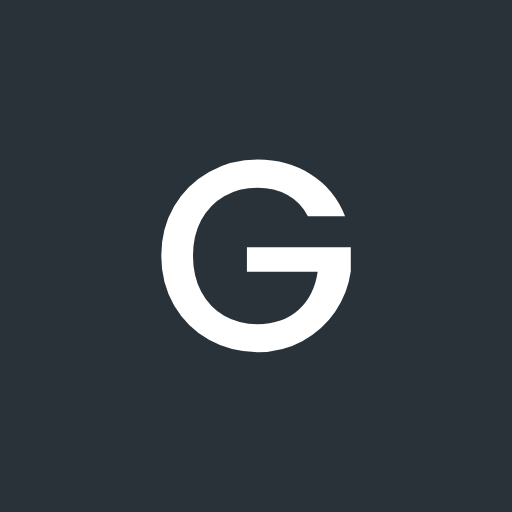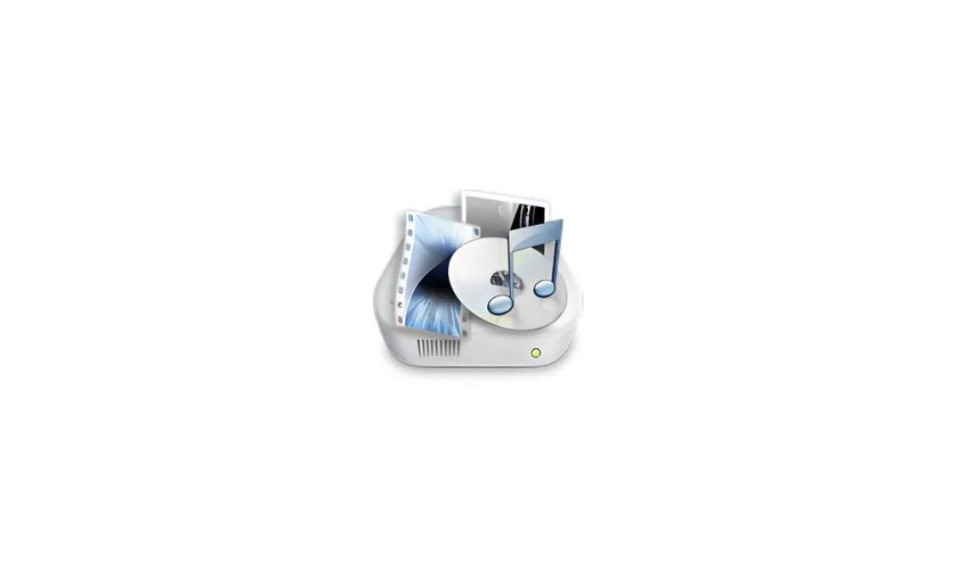NZXT Cam allows you to view your PC’s performance in real time, monitor CPU/GPU load, and get vital system information in an easy-to-use interface. With advanced control over fan and pump curves, you can tune your rig for silence or extreme performance. Customizable alerts notify you of potential issues before they occur, so you can spend less time troubleshooting and more time gaming.
Cam is designed to allow users to create and install profiles on the software that can automatically start up and run programs when specific actions are taken. For example, you can have the CPU fan speed increase when the CPU temperature goes above 70C or automatically start up a game launcher when you open up NZXT CAM.
NZXT CAM is fast, efficient, and easy to use, allowing you to control every aspect of your computer without having to switch to a separate application.

Monitoring – NZXT Cam provides a very analytical level of detailed information on the current stats of the PC. This includes monitoring of CPU, GPU, RAM, Network, Storage, etc.
Overclocking – Using NZXT Cam, you can overclock or stress-test your GPU and along with that track temperature, core voltage, and fan. Furthermore, you can create multiple profiles with various settings.
Other Features – NZXT Cam offers you a number of features and options that allow you to configure your desktop in an efficient way. Some include Custom profiles, Game hooking, Dark mode, Overlay settings, etc.
DOWNLOADS – NZXT CAM
As of now, NZXT Cam software is available for Windows only. The latest stable release of NZXT Cam is labeled as 4.10.1
Furthermore, you can download the NZXT Cam Beta version for Windows too.
NZXT Cam v4.26.0
File Name: NZXT-CAM-Setup.exe
Click on the button given below to download NZXT Cam for Windows.
NZXT Cam beta
File Name: NZXT-CAM-Beta-Setup.exe
Click on the button given below to download the NZXT Cam beta for Windows.
Changelogs v4.26.0
- Added a new feedback link in Settings.
- Fixed an issue where some images shown as broken.
- Fixed cropping issue with some LED svg borders.
- Fixed an issue with the Colorpicker.
How To Install NZXT Cam on Windows
Installing NZXT Cam on the desktop is as easy as installing any other software. But just in case, if you need any guidance, then you can follow the step-by-step instructions given below.
1. Download NZXT Cam Installer using the download button provided above.
2. Once done, open the downloaded file (e.g.NZXT-CAM-SETUP.exe).
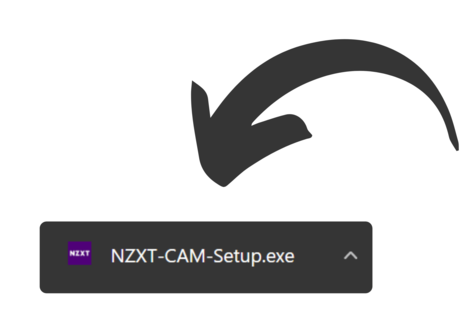
3. Now, a screen will prompt and ask you for administration permission. Just select “Yes” and hit the enter button.
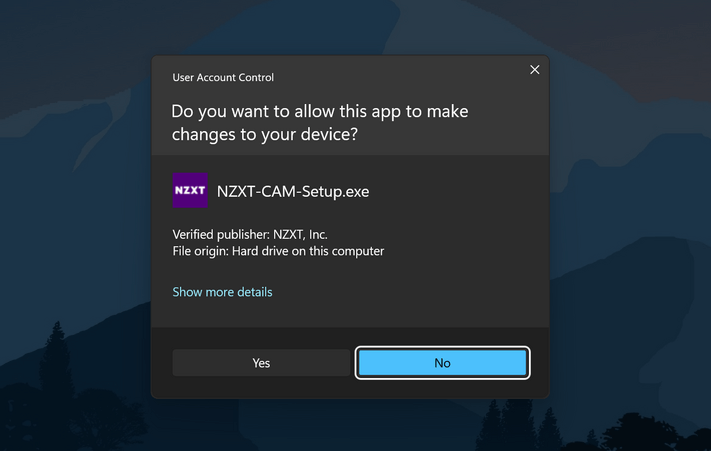
4. Now, the downloading process will begin, and once finished, the NZXT Cam will get installed by itself.
5. Once installed, you will be able to see the NZXT Cam software interface.
6. Now, either you can continue by signing up for an account or you can just continue in guest mode.
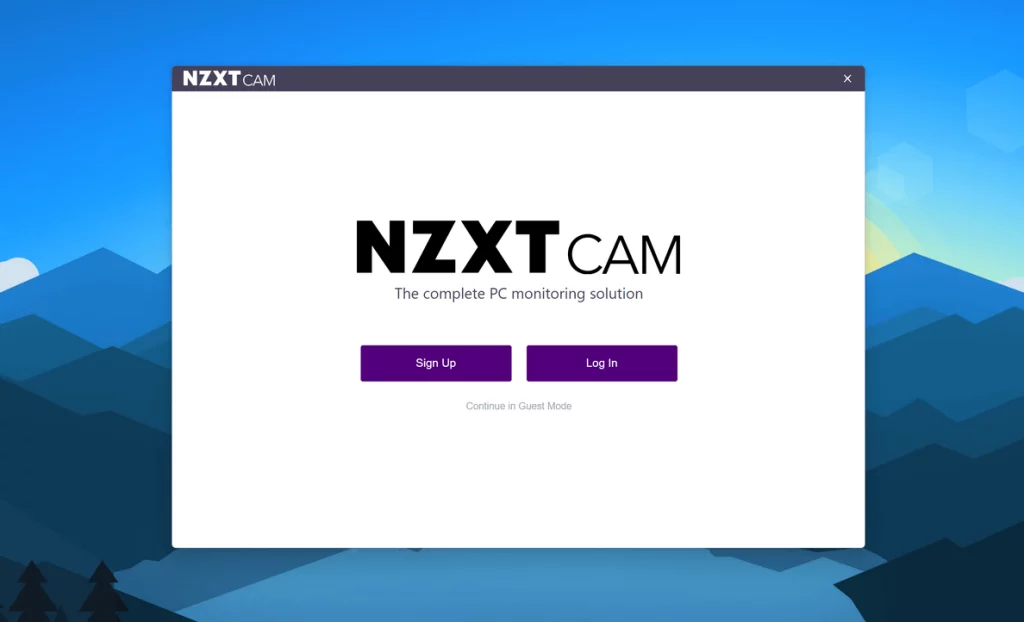
7. After that, now you will be asked to agree with the NZXT’s Terms of Service and Privacy Policy. Just tick the box and hit “Confirm“.
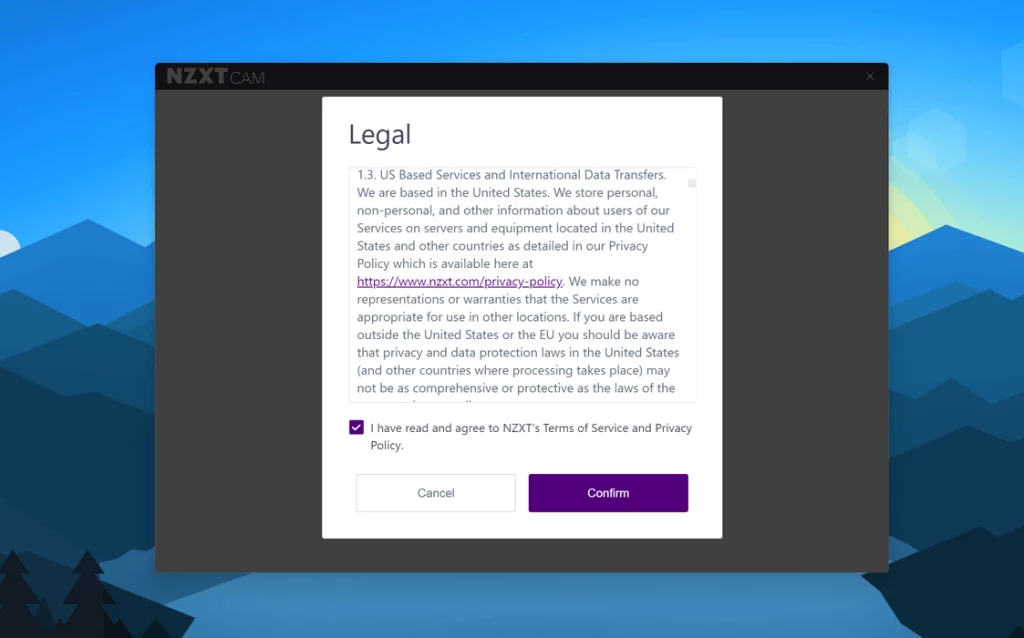
8. That’s it! The installation process is complete. You can now start using this powerful benchmarking and PC Monitoring tool on your desktop.
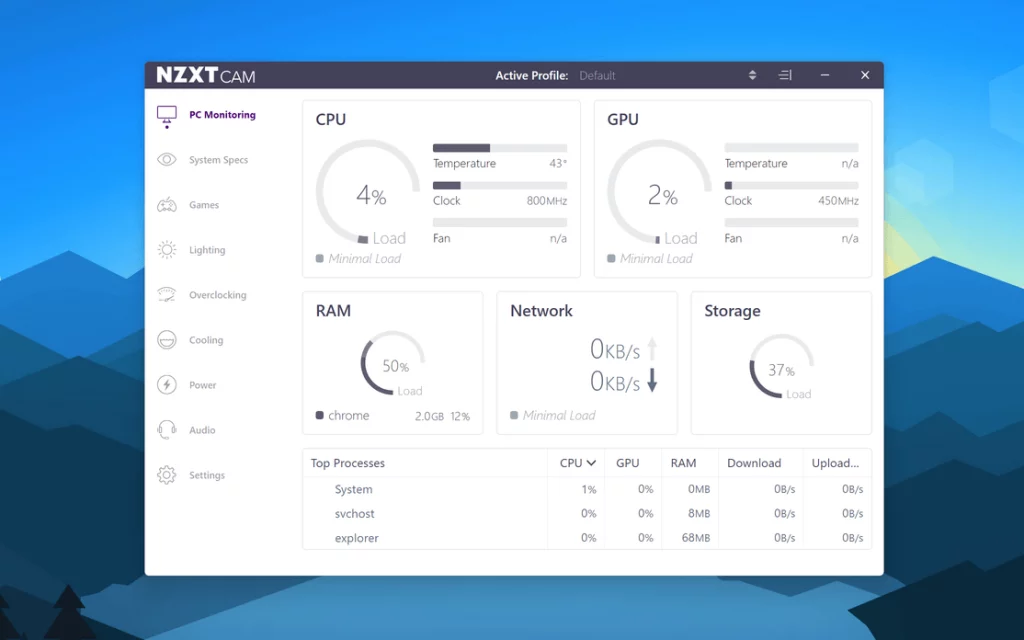
F.A.Qs
Below we have listed out some of the highly asked questions with their answers.
What is NZXT Cam?
NZXT Cam is a Windows-specific utility software to monitor and configure system performance.
What does NZXT Cam do?
NZXT Cam provides you detailed information regarding system specs, helps you monitor components, and overclock your GPU.
Is NZXT Cam safe?
Yeah, it’s 100% safe and secure software.
Is NZXT Cam free?
Yeah, absolutely. NZXT Cam is available to download and install on any Windows desktop for free.
What is the current version of NZXT Cam?
The latest version or release of NZXT Cam is labeled as 4.30.2 for Windows.
What are some other NZXT Cam Alternatives?
There are many alternatives available like MSI Kombustor, Riva Tuner, etc.