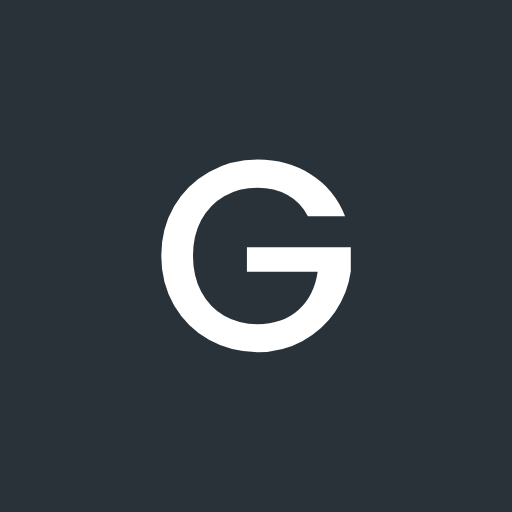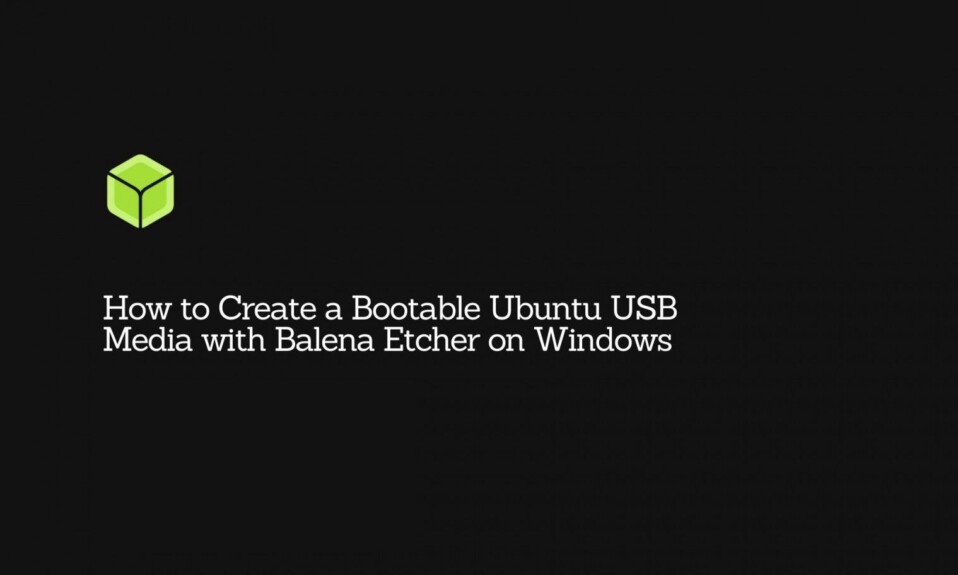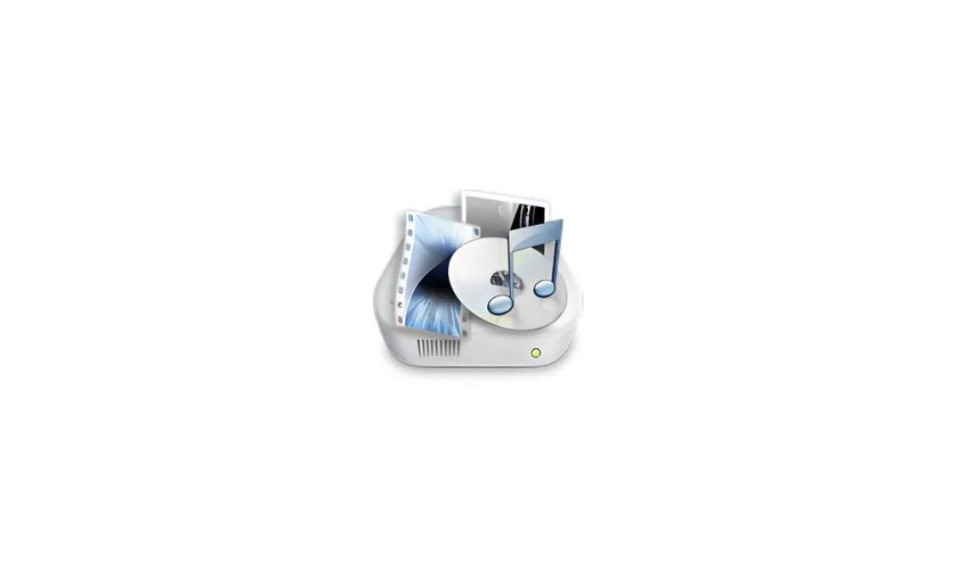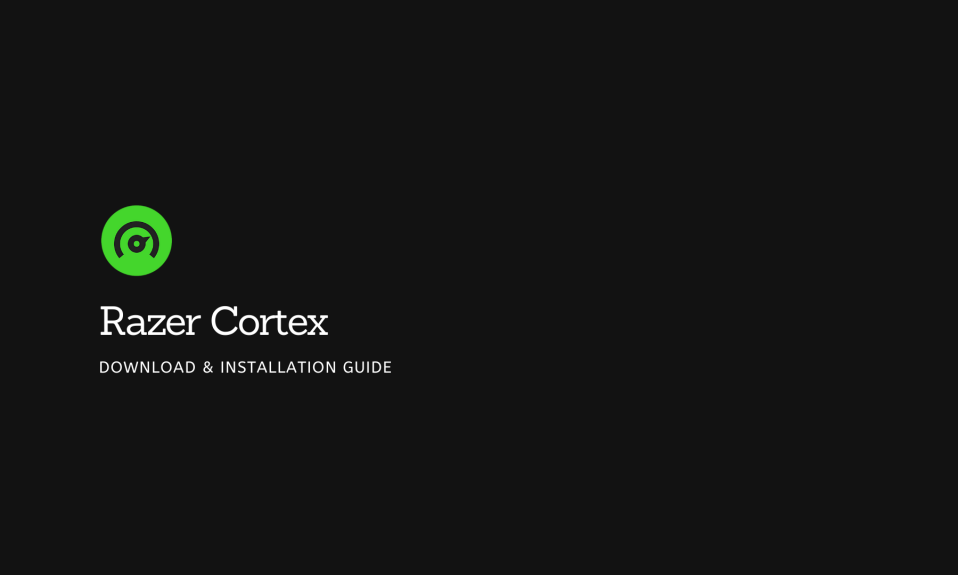
Nothing is more fun and exciting than squeezing some extra performance out of an existing gaming rig. The Internet is flooded with tools and programs that claim to unlock your PC’s gaming performance to the fullest. Among them, Razer Cortex is one such application that has made it stand out. It indeed meets many of the claims it makes and therefore is one of the widely used gaming optimization software.
If you want to know what Razer Cortex is and the prominent features it comes with, continue reading. Below, you will find a complete overview of how this application works, including an easy installation method and some based on FAQs.
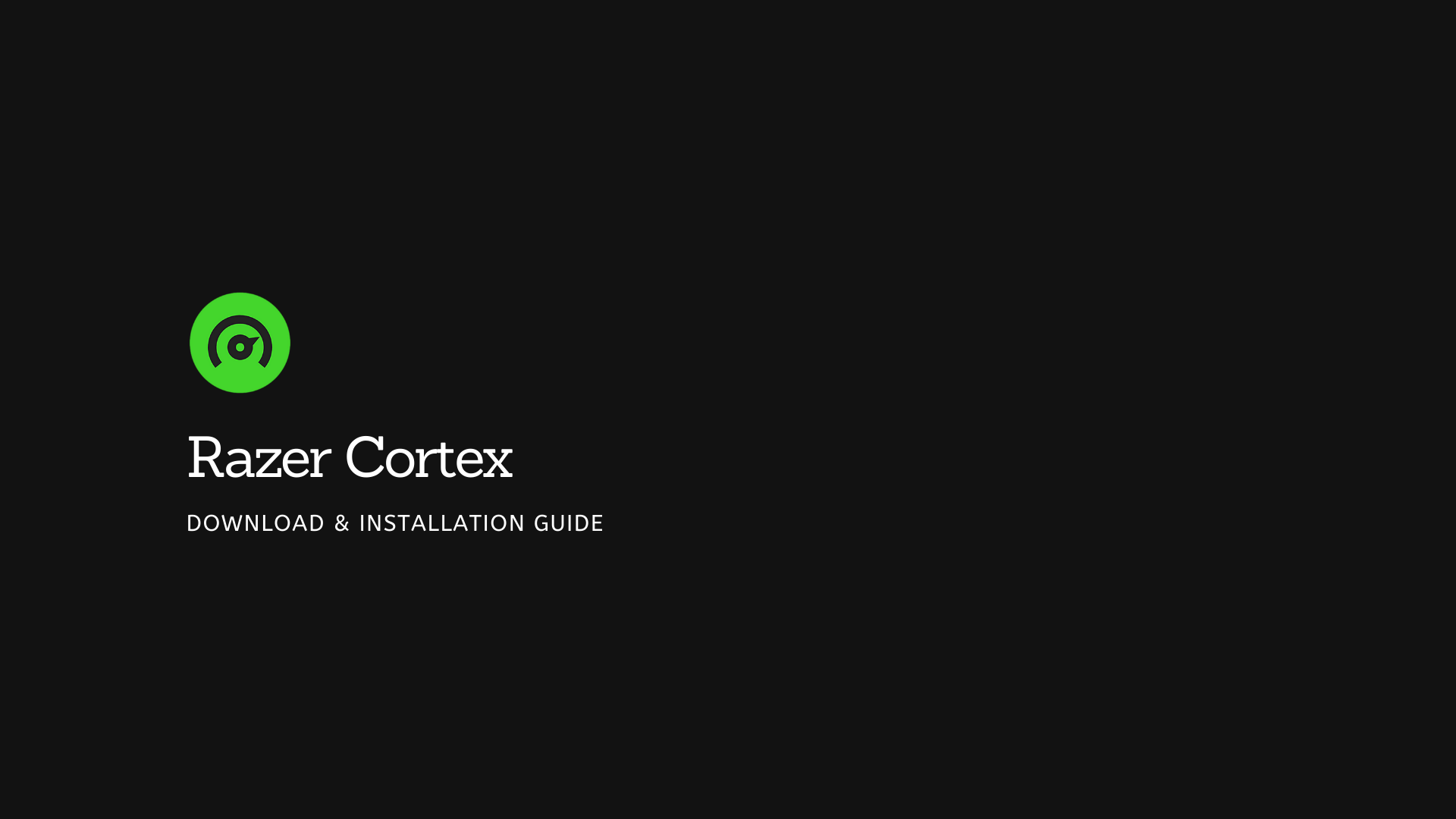
[toc]
What is Razer Cortex?
As you may already know, Razer Cortex is developed by Razer – a well-known manufacturer of high-end gaming PCs and peripherals. Initially, the tool was released as a means of brand marketing for the company. However, over time, it has become a relevant name for enhancing PC’s gaming experience.
Razer Cortex is a performance optimization software designed for Windows-powered PCs – Windows 11, Windows 10, Windows 8, and Windows 7. It aims to squeeze extra FPS by eliminating unwanted background processes. In a way, this application ensures that you as a user get everything you can out of your computer hardware.
Razer Cortex boasts a user-friendly interface and is completely free to use. The best part, with this application, you don’t have to worry about ads constantly popping up on your screen.
Although Razer Cortex is a great tool for boosting gaming performance, don’t mistake it for a magical wand to turn a low-spec PC into a high-spec one. It simply helps get the best out of a rig by configuring the system for a better experience.
Given it’s a freeware add-on that enables users to maximize their system performance, you must give it a shot. And maybe then decide if it’s adding any value to you or not.
Features
To help you understand the working of the Razer Cortex, below, we have explained different functionalities.
Game Booster
The role of this feature is to manage and kill non-essential programs and processes running in the background when gaming. As it helps free up valuable computing resources and memory, users are likely to access higher frames per second, resulting in seamless gaming experiences.
Seemingly, this feature utilizes two core modes for improving FPS count: disabling CPU sleep mode and enabling the CPU core to prioritize gaming. In short words, it puts your PC in a game-centric mode tailored to the needs of the title. The auto-boost functionality works its magic as soon as you launch a game, whether via Steam, Origin, or your desktop.
System Booster
System Booster helps scan and delete junk files from your computer, creating more disk space. It’s an automated feature that is not only limited to games but works for overall system optimization, such as disabling unused Windows services and optimizing for disk caches. Additionally, the system booster provides users with expert insights to help them tune up their PC for enhanced performance.
Booster Prime
Quite a sophisticated feature, booster prime utilizes machine learning and artificial intelligence algorithms to determine the most optimal PC settings for playing competitive games. It analyzes your system and automatically comes up with optimized settings. This feature includes game-specific boosting modes for several titles, including Fortnite, PUBG, Valorant, Apex Legends, League of Legends, COD: Warzone, Cyberpunk 2077, and Overwatch.
Besides, booster prime allows you to run a framerate check for any particular game and find a precise FPS prediction based on your hardware and setup.
Paid-To-Play
Yes, you heard it correctly. Razer Cortex rewards you for playing the games you love. By getting your hands over featured PC game titles, you can earn Razer Silver, redeeming them for exciting prizes including Razer gear, games, and more.
Razer Cortex: Deals
Razer Cortex comes with a price comparison engine. Its job is to scan the top-rated digital game stores and compile a list of the best gaming deals on the market. You can create your wishlist by adding your favorite picks and enabling instant notifications for any updates or price drops.
Xbox Game Bar
Razer Cortex is now available on the Xbox Game Bar. By simply enabling the Razer Cortex widget on the Xbox Game Bar, you can enjoy popular Razer Cortex features and in-game overlay for an added level of convenience on your Windows PC.
How to Install Razer Cortex (Step-by-step)
Downloading and installing Razer Cortex is pretty easy.
- First, head over to the official Razer Cortex website and hit the Download Now button.
- Once the setup file is downloaded, double-click on it, and run the installer.
Depending on how fast your internet service is, the installation may take some time.
- Next, you will be asked to sign up for a Razer account if you don’t already have it. You will receive a specific Razer ID for using Cortex.
Using Razer Cortex is laughably easy. All thanks to its user-friendly interface. Even if you are getting your hands over it for the first time, you will find most features are self-explanatory and easy to navigate.
However, Razer Cortex doesn’t provide any live support to its users. It’s understandable though for fact you don’t have to pay anything for the services. In the name of support, all you get are carefully curated FAQs on the official landing page of Cortex and all prominent features.
Does Razer Cortex Improve Performance?
We all can read the claims made by company on how powerful their product Razer Cortex is. Based on our experience, and several other reports from the users worldwide, we came to a conclusion that states the following:
Unfortunately, the performance boost by Razer Cortex isn’t quite significant. As previously mentioned, Razer Cortex may help get you a few more FPS, but it’s not going to magically turn your low-end PC into running high-end games. Moreover, squeezing every last frame out of your gaming rig is likely to take a toll on your graphical quality.
Apart from shutting off unnecessary background programs, Razer Cortex doesn’t have much to provide.
Frequently Asked Questions
Q- What is Razer Cortex used for?
As marketed as gaming optimization software, Razer Cortex helps squeeze extra frames out of the hardware.
Q- What does Game Booster do?
Razer Cortex’s Game Booster improves the PC’s performance by eliminating non-essential background apps and programs. By doing so, it frees up the engaged resources and disk memory, enabling the system to get more game-centric while enhancing the overall gaming experience.
Q- Do I need to launch my games from Razer Cortex for Game Booster to work?
Once you launch a game, either from your desktop or through other game clients such as Steam, the Game Booster will automatically activate and come into play.
Q- Does the Game Booster overclock my hardware?
No, Razer Cortex doesn’t make any changes to the hardware settings. All it does is, utilizes the device’s processing power and memory to improve gaming performance.
Q- Does Razer Cortex boost FPS?
In most cases, the FPS boost by Razer Cortex is almost negligible. Performance gains mainly depend on killing the number of applications running in the background and freeing the resources/memory used by programs that aren’t necessary during gaming.
Conclusion
This is pretty much it for this detailed guide on Razer Cortex: Game Booster. We hope you learn something valuable regarding the application and how it can benefit your Windows gaming experience.
If you have any questions, you aren’t able to find the answers to, feel free to drop them down in the comment section.