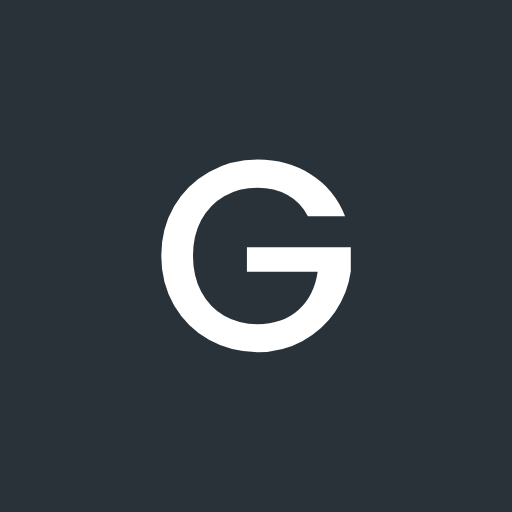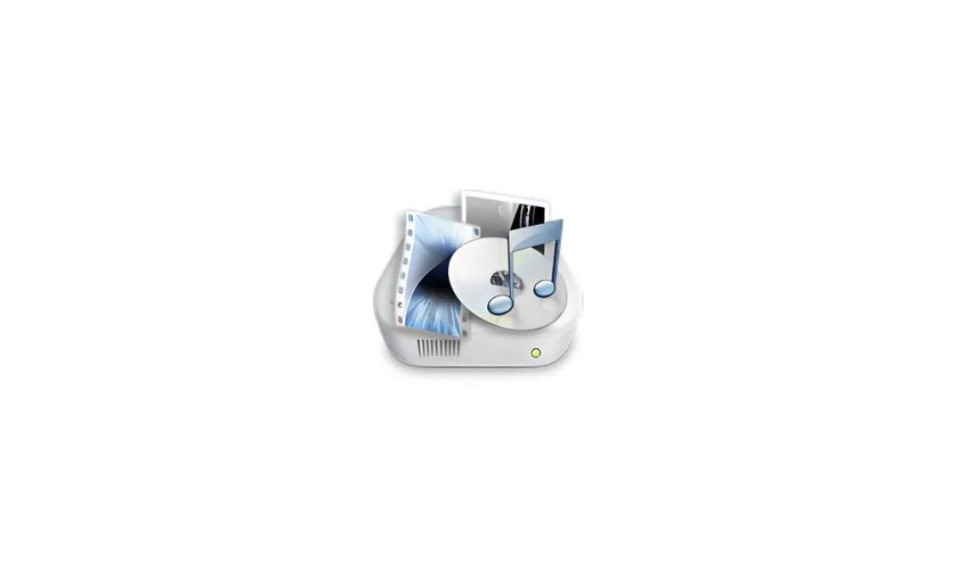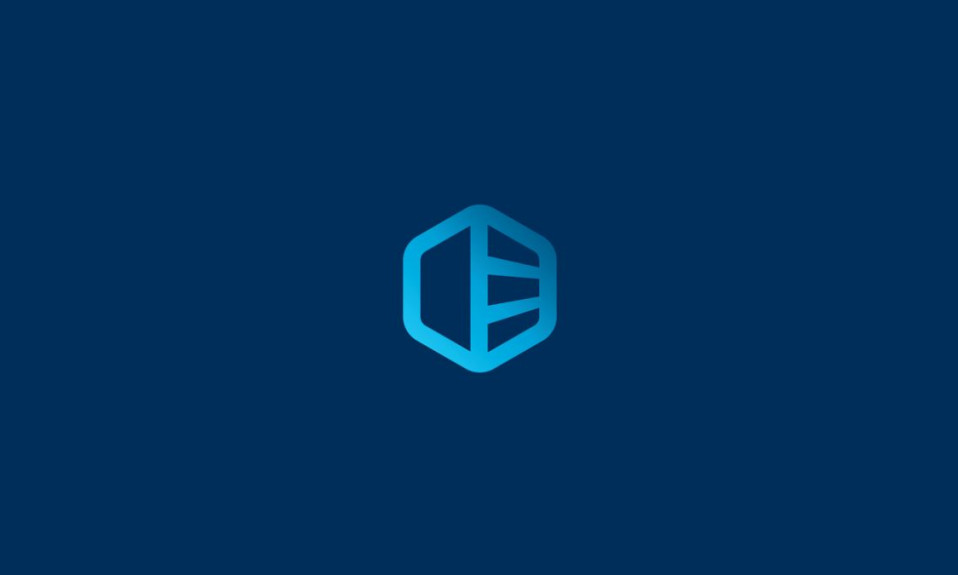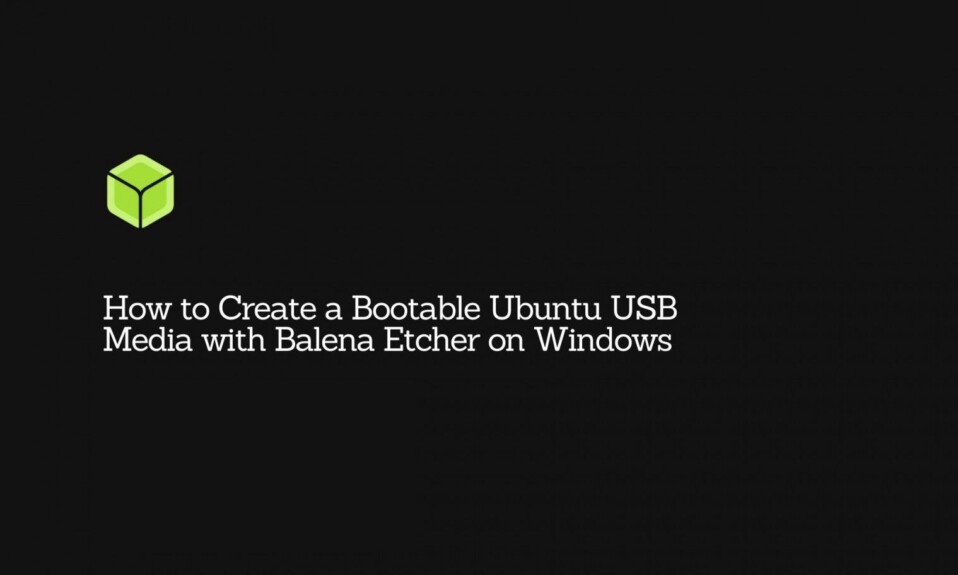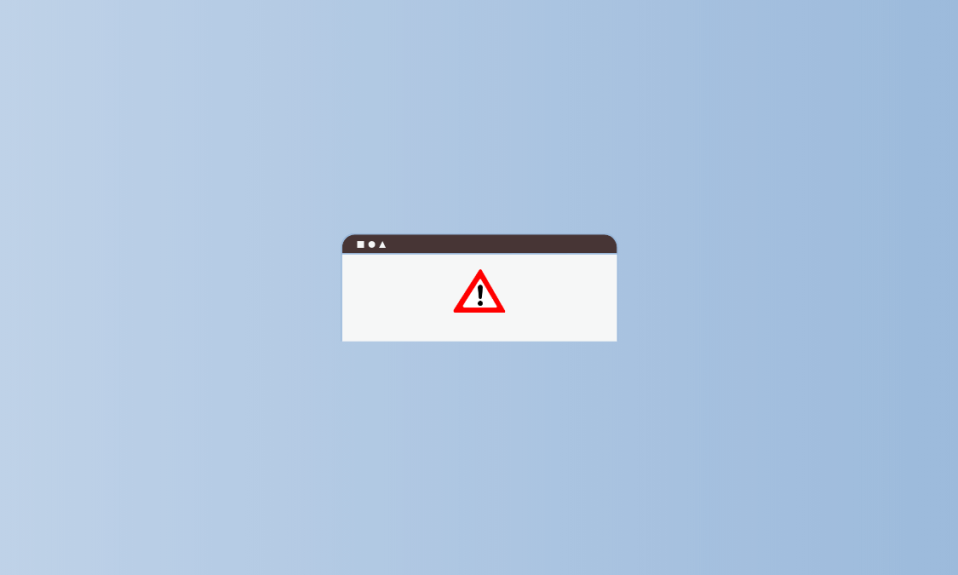
Windows is a less-than-perfect operating system, especially with optimization and resource management. This is because some of the important system components can sometimes cause issues with resource management, resulting in a sluggish operation. One of the more common examples of this is the service MoUSO Core Worker Process which is tied with the mousocoreworker.exe.
In this article, we will discuss mousocoreworker.exe, and fix some of the problems that it may be causing with your computer.
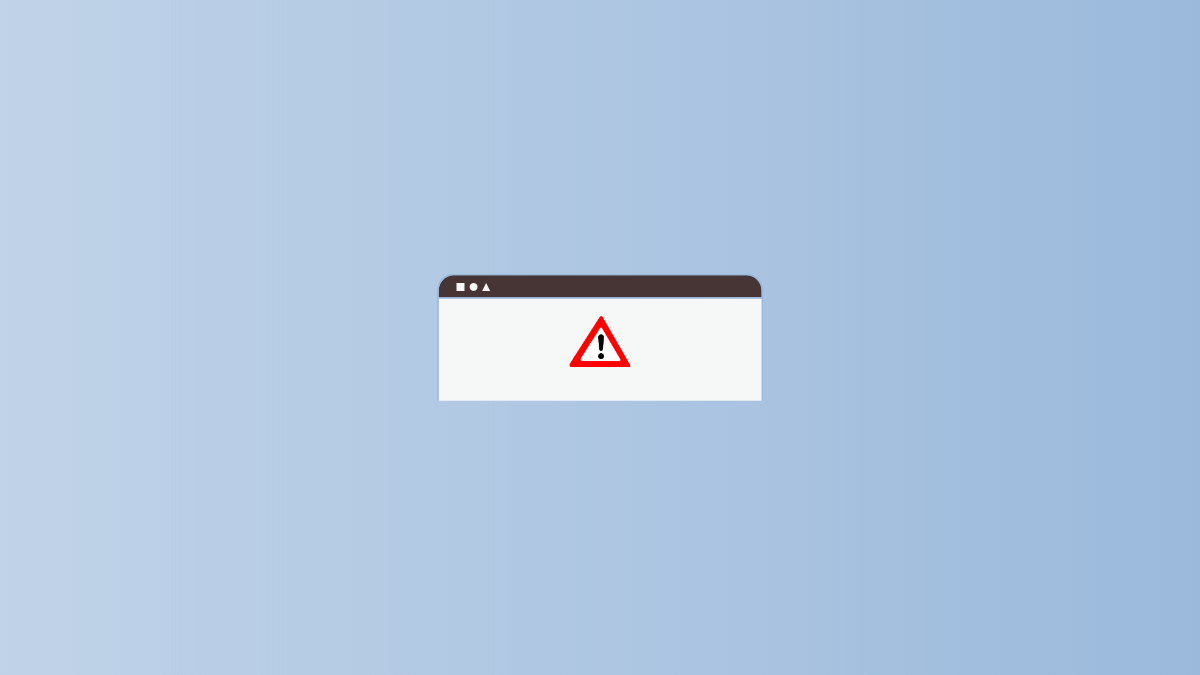
What is MoUSO Core Worker Process (mousocoreworker.exe)?
During the later release of the Windows 10 platform, Microsoft decided to move the updated model to the Unified Update Platform (UPP). The Unified Update Platform is a single publishing, hosting, scanning, and downloading model for all types of Windows devices may it be built on a mobile or PC operating system. Rather than a full build, the differential download package only contains the changes that have been made since the last time a user updated their device. This results in a more seamless update experience, and reduced download sizes for each update by approximately 35%.
The Unified Update Platform can be broken into multiple layers with each layer handling a specific part of the update process. One of the components of the UPP is the MoUSO Core Worker Process, with the term USO standing for Update Session Orchestrator. The main purpose of the MoUSO Core Worker Process is to manage the order in which updates should be downloaded and installed on the computer first. It is a crucial process during a software update, but some users report that it lingers in the Task Manager hogging RAM and CPU despite no updates being present or existing. In this case, the MoUSO Core Worker may cause performance issues.
How to fix problems with the MoUSO Core Worker Process?
Just like the WaaSMedicAgent service, the MoUSO Core Worker Process should have absolutely no reason to continue running the background despite having no existing updates or the updates already installed. This service should automatically disable itself once it has successfully installed the necessary updates. Here are some of the ways to fix the issues with mousocoreworker.exe.
- Check the legitimacy of the process – If there are no existing updates, then the MoUSO Core Worker Process should have no reason to continue running in the background. In this case, you should check the legitimacy of the service to make sure it is really the USO component that is running.
Follow the steps below to check the authenticity of the MoUSO Core Worker Process:
- Click the Windows key and search for Task Manager.
- Inside the Task Manager, look for the process called MoUSO Core Worker Process. Right-click on it and open Properties.
- While on the Properties window then go to the General tab and copy the path next to Location.
- Paste the copied path into the address bar of the Windows File Explorer, then look for the executable file for the MoUSO Core Worker Process.
- Right-click on the executable then select Properties.
- Finally, navigate to the Details tab and look if the Copyright says “Microsoft Corporation. All rights reserved“.
- Restart the process by restarting your computer – One of the proven and tested fixes to everything electronic issue is rebooting or restarting the device. Others call this soft reset because it resets the RAM and processes but never actually deletes any files. Again, there is absolutely no reason for the MoUSO Core Worker Process to run unless you are aware that your device is downloading an update.
To reset the MoUSO Core Worker Process:
- Search for the Task Manager on the Windows Start page.
- In Task Manager, look for the MoUSO Core Worker Process then right-click on it and hit End Task.
- Finally, restart your computer to refresh all the existing processes.
- Let Windows download and install the update – One of the best ways to avoid the effects of the MoUSO Core Worker Process is to allow your Windows computer first to finish downloading and installing the new update before using it. You may also pause the existing update to stop the process and restart the computer to free the allocated RAM and CPU workload.