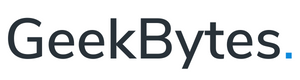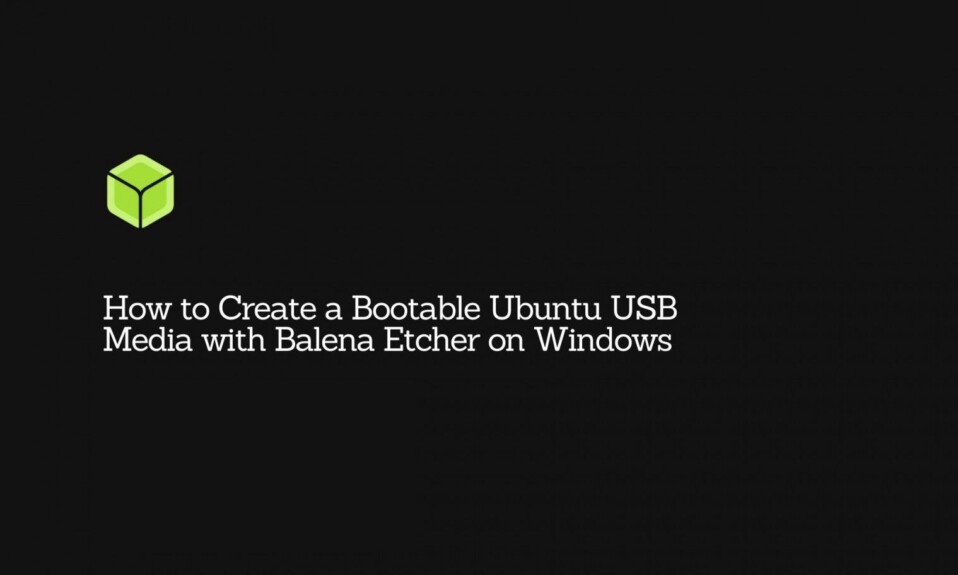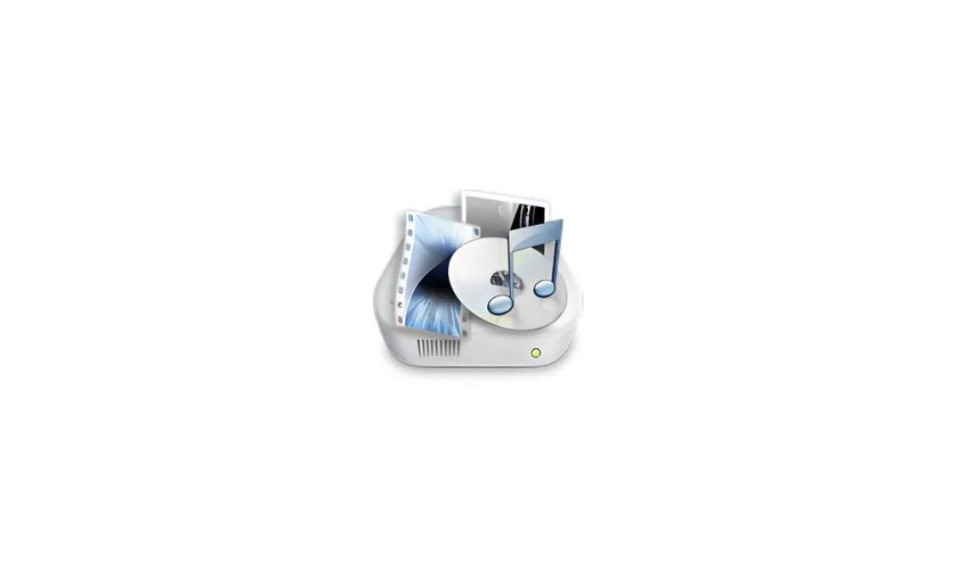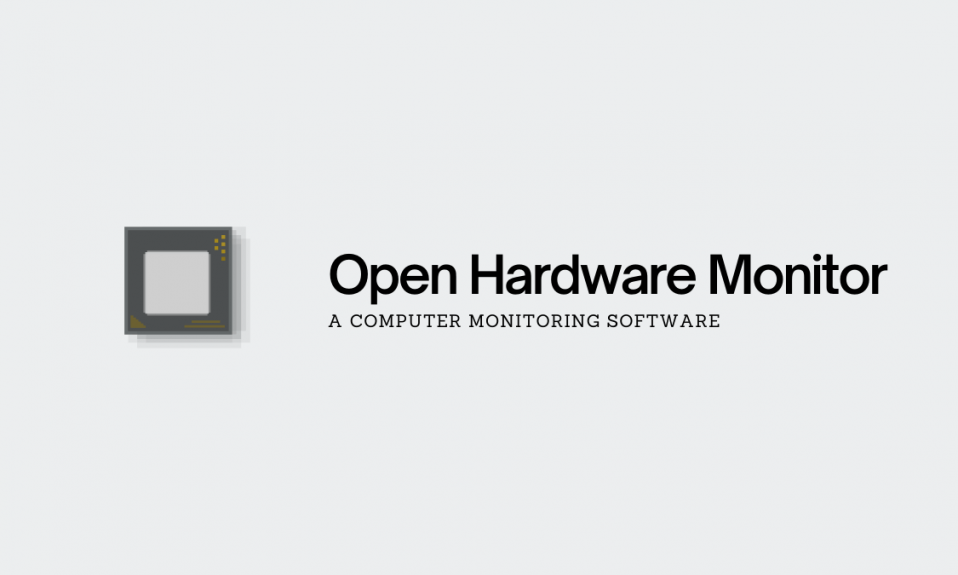
Hardware failures are notorious for causing system breakdowns in today’s complex technological environment. And to reduce its likelihood, you have to be able to detect the hardware issues early and troubleshoot them.
This is where Open Hardware Monitor comes into the picture. It’s an open-source computer monitoring tool that monitors the temperature, fan speeds, voltages, load, and clock speed of a computer system. This software makes your job easier, giving you an upper hand over spotting hardware problems and failing network components.
In this article, we have covered everything about Open Hardware Monitor, from various features to its working. It’s pretty simple to make use of this tool, but if you are using a computer monitoring tool for the very first time, we highly recommend you to read the following sections to get a complete understanding of the software.
About Open Hardware Monitor
Before you download this utility, you may want to know about its compatibility.
Open Hardware Monitor supports most hardware monitoring chips (ITE, Winbond, Fintek, and Nuvoton families) found on today’s mainboards. Its latest version is 0.9.6 which was released on December 27, 2020. Open HWM is compatible with running on both 32-bit and 64-bit Microsoft Windows and Linux OS with Mono with WinForms. For Windows PC, it has the additional requirement for Microsoft .NET framework version 4.5 or higher.
It’s still in beta status, so according to the developer’s note, you should use it at your own risk. It’s a disclaimer, but you don’t have to worry about it because Open Hardware Monitor doesn’t tamper with your Windows registry entries or create any additional files or folders.
How to Download and Install Open Hardware Monitor
Downloading Open Hardware Monitor is as easy as downloading any application on a computer. But the best thing about this tool is, that it doesn’t need any installation. All you have to do is download the setup file from its official website or here.
Then unpack the downloaded zip archive using any extraction software such as WinRAR and double-click on OpenHardwareMonitor.exe to launch it. You will be asked if you want to allow this app to make changes to the device, so click on Yes. That’s it. And there you have your system’s sensors data on the screen.
How to Use Open Hardware Monitor
Open HWM is a minimalistically designed application. It has a user-friendly interface and features that are self-explanatory. Upon opening the application, you will see some useful information regarding your hardware components. It includes sensor value, max, and min of the CPU clocks, Temperatures, Load, Powers, Generic Memory Load, and Data, Date usage, GPU voltage, and more. If you are experiencing any issues with your system, these insights would help you determine the possible cause if there is something wrong with the hardware. Open Hardware Monitor makes it easy to keep a check on hardware working with much accuracy. It also displays the information in a tree-view so that you can expand and collapse the data as per your requirement. If you wish to rename or edit the sensor’s name, you can do that too by simply clicking the sensor twice or highlighting the sensor and pressing F2.
Using the File tab at the top, you can save reports that will help you to make comparisons later. If you want to monitor certain components only, remove the unnecessary ones from the main view to prevent distraction. It could be done using the Hardware option located under the File menu. Open Hardware Monitor offers you the plotting of temperature graphs as well. However, it is currently limited to 100 minutes max.
Using the View tab, you can reset min/max, show hidden sensors (if available), show plot and gadgets, and include or exclude columns (value, min, max) depending on your monitoring requirement. For the people who want advanced control over the application, use the Options tab. It will help you customize the behavior of the Open Hardware Monitor. You can enable features like Start Minimized, Minimize to Tray, Minimize on Close, and Run On Windows Startup. By default, the tool shows the temperature unit for CPU and hard disk in Celsius, but if needed you can set it to Fahrenheit. And similarly, you can enable log sensors or start a remote web server that will allow you to keep an eye on the program when you are not around.
Conclusion
If you wish to maintain the peak performance of your computer system, it’s more of a crucial requirement to ensure the proper functioning of hardware resources. Open Hardware Monitor is a useful utility that would help you take care of that. It’s a free-to-use tool that doesn’t even require installation and offers a wide array of features necessary to monitor and keep a track of hardware components.
In this guide, we have tried to include every fundamental aspect of Open Hardware Monitor, and we hope by now you have got a better understanding of this software. If you have got any questions for us, drop them down in the comment box below, we will be happy to help you.