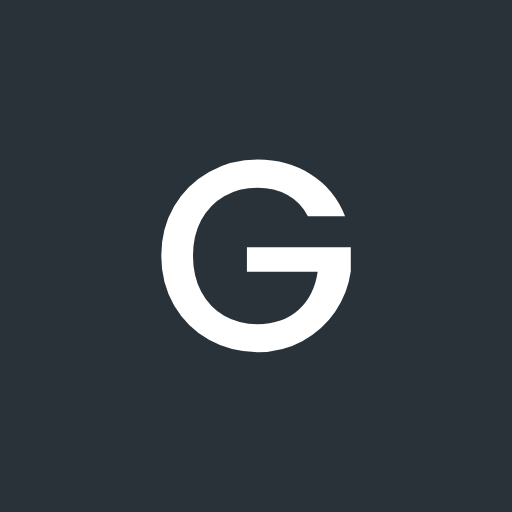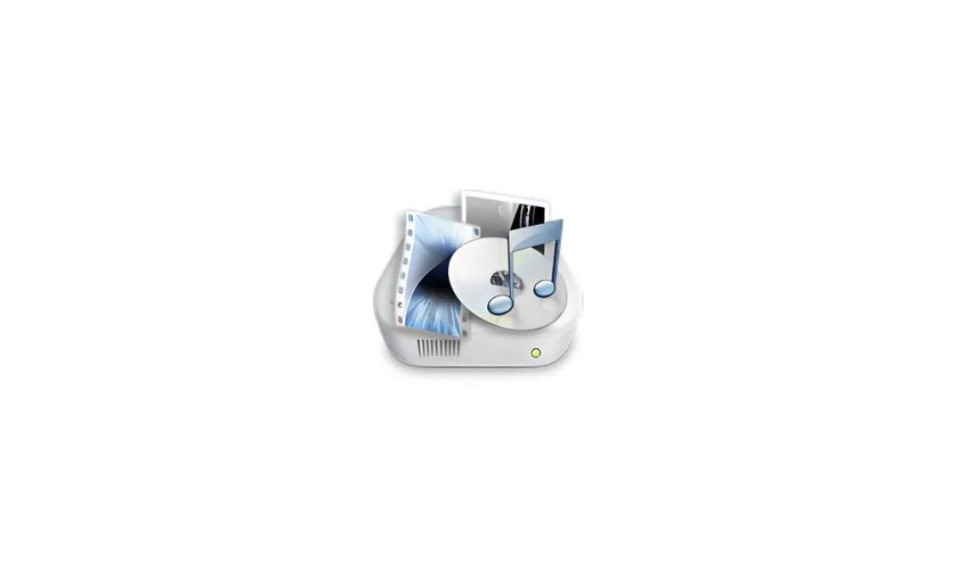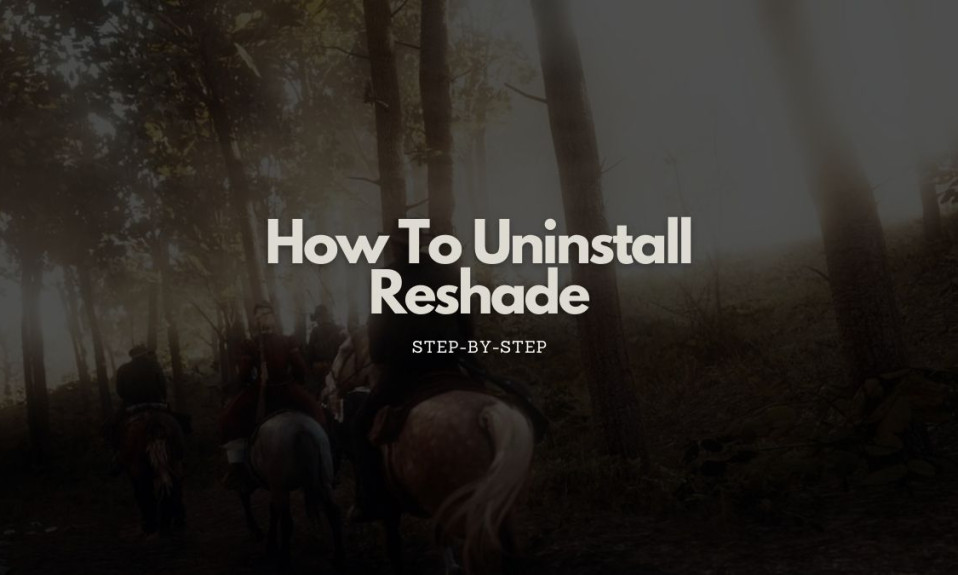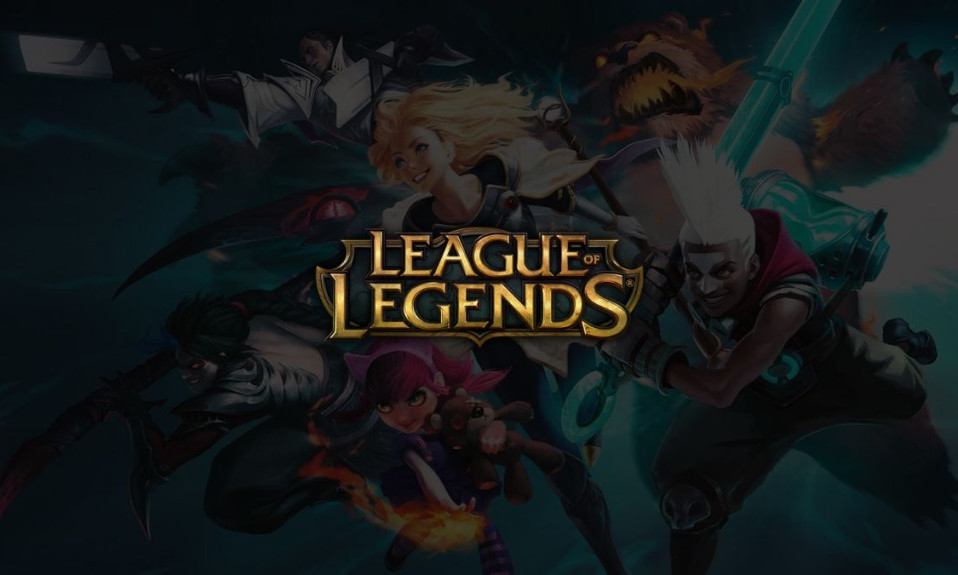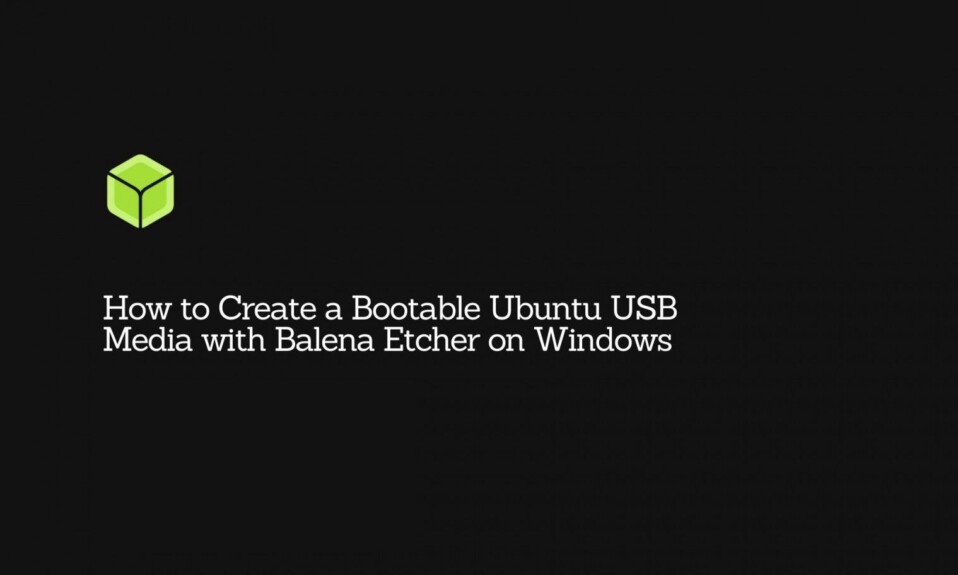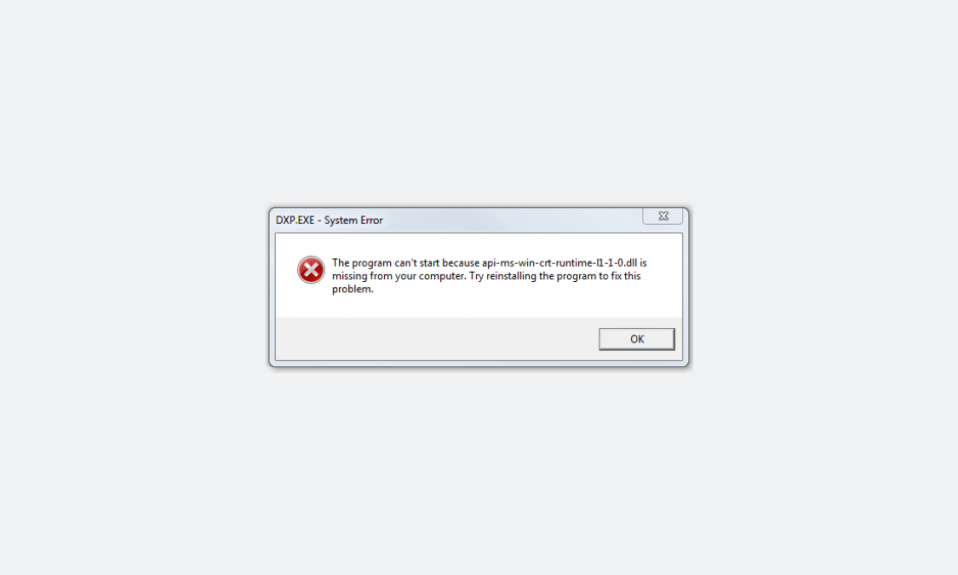
Lately, if you’ve been encountering “api-ms-win-crt-runtime-l1-1-0.dll is missing” for the very first time and have no clue the heck it’s about, then you will be glad to know that it’s quite common for one to stumble across this error, and there isn’t anything severely wrong with your Windows system.
Now, how one should get rid of the error without involving in technical intricacies?
For making the task simple, we have curated this detailed yet easily implementable guide that would help you know the potential workarounds to tackle the problem and possibly troubleshoot it with absolute ease. You got to go through the following sections and execute methods, as stated, and you will no longer have to deal with it.
[toc]
What is api-ms-win-crt-runtime-l1-1-0.dll is missing error?
Before you hop onto methods, you must know what this error is all about and why you got it in the first place.
The most likely scenario in which the said error tends to creep in is due to Universal CRT – a part of the Visual C++ Redistributable – which might have failed to install correctly or the api-ms-win-crt-runtime-l1-1-0.dll file is either missing or got corrupted.
DLL (.dll) is a file extension that stands for “Dynamic Link Library” and contains a library of functions and other information that can be accessed by a Windows program when needed. In general, the unavailability of such appropriate files or resources required for accessing certain software or programs can trigger issues, making them incompatible.
In Windows, there are a number of applications that primarily make use of DLL files; thus, if found missing or corrupted can cause the mentioned error. The widely used Windows applications that can undergo such issues are Adobe applications, Skype, Microsoft Office, Corel Draw, Corel Draw, Autodesk, XAMPP, etc.
So now, when you know the possible reasons responsible for popping out the error, it’s time to find out the way to resolve it.
How To Fix api-ms-win-crt-runtime-l1-1-0.dll is missing error
Basically, there are three different ways using which you can try to fix api-ms-win-crt-runtime-l1-1-0.dll is a missing error from your computer. But we have listed one DIY method that you can try if any of the three official methods don’t work for you.
We would highly recommend you guys proceed with the methods listed below one by one.
Update your Windows
Preferably, an essential prerequisite, but since Windows Update KB2999226 has built-in Microsoft’s Visual C++ Redistributable for Visual Studio 2015, it can fix the problem altogether. Moreover, it’s highly advisable to make sure that your Windows OS is updated before you get your hands dirty with advanced troubleshooting.
To check whether your Windows is updated to the latest version or not. Follow the below instructions:
- Navigate to Windows Settings and click on Update & Security.
- Next, tap on “Check for updates” and see if you find any updates available.
Although Windows 10 automatically checks for updates and does the needful, you should also regularly have a check on it. But if you’re a Windows 7 user, you’ll be needed to click on “Install updates.”
If Windows is updated and everything looks fine, try re-installing the particular program that is reverting api-ms-win-crt-runtime-l1-1-0.dll is missing.
Repair installed Visual C++ 2015 Redistributable package
Now, if you already have the Visual C++ 2015 Redistributable package installed on your computer and still getting the error, there’s a high chance that it can be fixed by repairing the program.
- To do so, head over to Control Panel >> Programs and select Programs and Features.
- Right-click on Microsoft Visual C++ 2015 Redistributable and tap on Change >> Repair.
- Tap on Yes, when asked for confirmation by User Account Control, and follow the given instructions to complete the process.
If you don’t find Microsoft Visual C++ Redistributable among the given list of programs, then it means it isn’t installed yet, so to download it, comply with the following section.
Install Microsoft Visual C++ Redistributable Update
For particularly downloading the software, head over to the official download page of Microsoft by clicking here. Select your preferred language from the drop-down menu and hit the Download button. Next, you will be asked to choose the appropriate Windows version (x64 or x86), so select it and click on Next.
NOTE: If you aren’t sure which of the type your system runs, you can ensure that by looking up the “System Type” that should be under “System Information” which you can access by the Windows search option.
Since the program file is small in size, it would barely take a few seconds to download it, that also depends on your internet connection speed. And once you are done downloading the .exe file, double-tap on it and follow the on-screen instructions to finish the installation.
Next, upon completion, reboot your PC and then open the application that was previously throwing up the error and see if the issue persists. It should have gone by now, but if you find it still there, try re-registering the DLL file for which the steps are mentioned below.
Re-register DLL file
It’s highly unlikely that even after performing all the aforementioned methods, the error is still coming your way, stopping you from accessing a specific application.
In this method, we will manually register a DLL file, which we primarily do when there’s some sort of corruption or installation failure. You can approach it in two ways, either by registering a particular DLL file by using the path and file name or re-registering all DLL files.
Since the latter alphabetically re-registers all .dll files in the system, it may take up to a few minutes. So if you are ready below is how to do it:
Register the DLL file:
- Type “cmd” in the Windows search bar and under Best match, right-click on Command Prompt app, and select “Run as administrator.”
- Click on Yes when prompted by User Account Control.
- Now enter the following command in the CMD window and hit enter.
regsvr32 "path & filename of dll or ocx"
You will be needed to replace the filename of the actual dll you are trying to register, but if you are in doubt, go with the following command that would register all DLL files.
Register all DLL files:
for %1 in (*.dll) do regsvr32 /s %1
Wait until the process gets completed and then restart your PC and try to open the application that was causing the problem.
Copy-paste the api-ms-win-crt-runtime-l1-1-0.dll file
It’s not an official workaround but a useful trick to help you get rid of the concerned error. You will be required to look out for a PC that runs the same system as yours. It’s an opportunity for you to bother your annoying neighbor or maybe a great chance to initiate a conversation with your crush.
Firstly, on your computer, search for system information and open it, then take note of your “OS Name” and “System Type.” Now to find out whether or not your friend’s PC has the same specification, follow the steps given below:
- Open “This PC” and navigate to Local Disk (C:) >> Windows and click on the System32 directory.
- Now using the search option (given at the top-right corner of the screen) look for api-ms-win-crt-runtime-l1-1-0.dll
- And if you found the file available, copy and paste it into your pen drive.
- Next, plug the drive on your computer and copy that file and head over to C:\Windows\System32\downlevel and paste it there, and that’s it.
This would certainly fix the issue only if you got lucky to find a PC that uses the same Windows version and system type as yours. So give it a try as a last resort, if everything else mentioned above utterly failed to work in your case.
Also, don’t forget to let us know in the comment section which method, in particular, helped you kick out the infamous “api-ms-win-crt-runtime-l1-1-0.dll is missing” error.