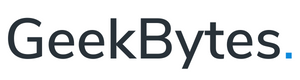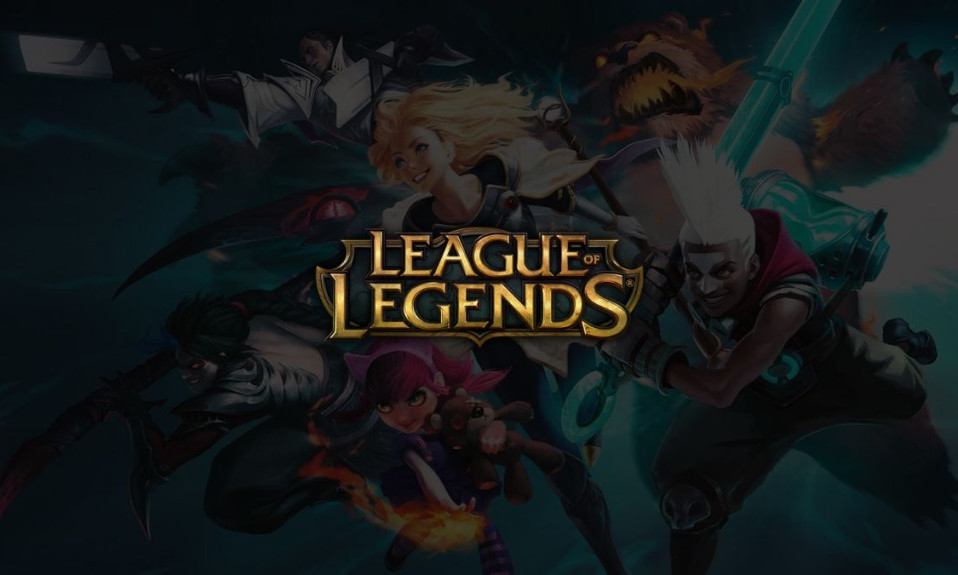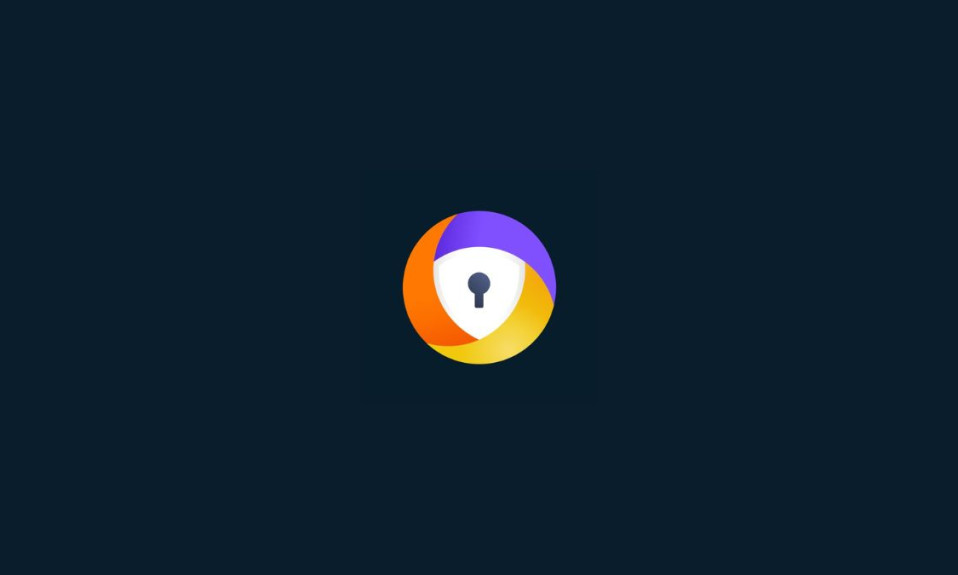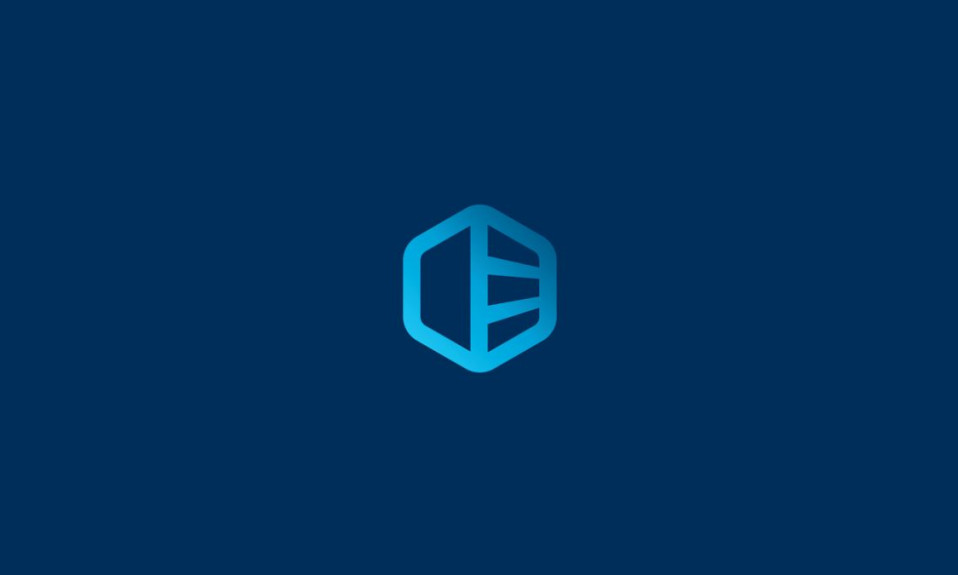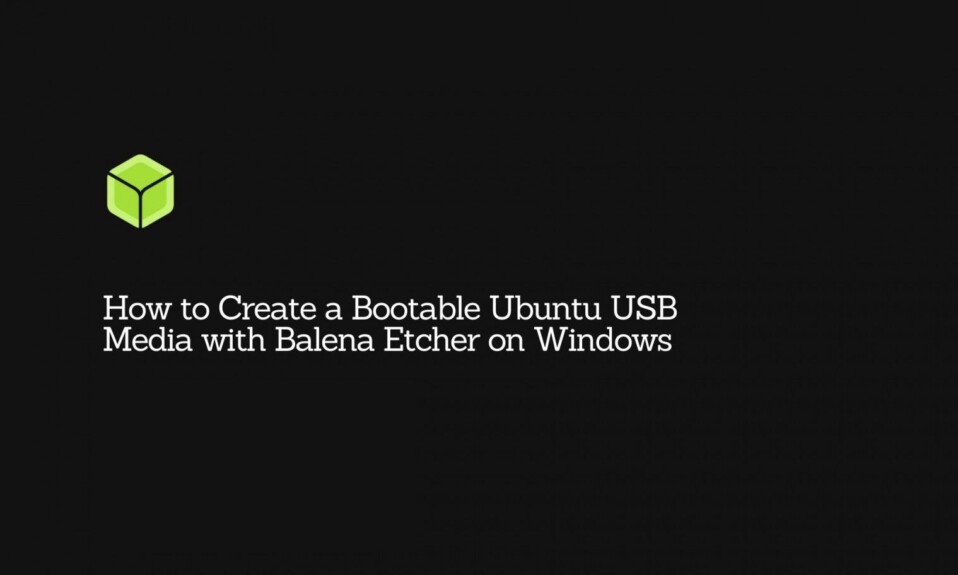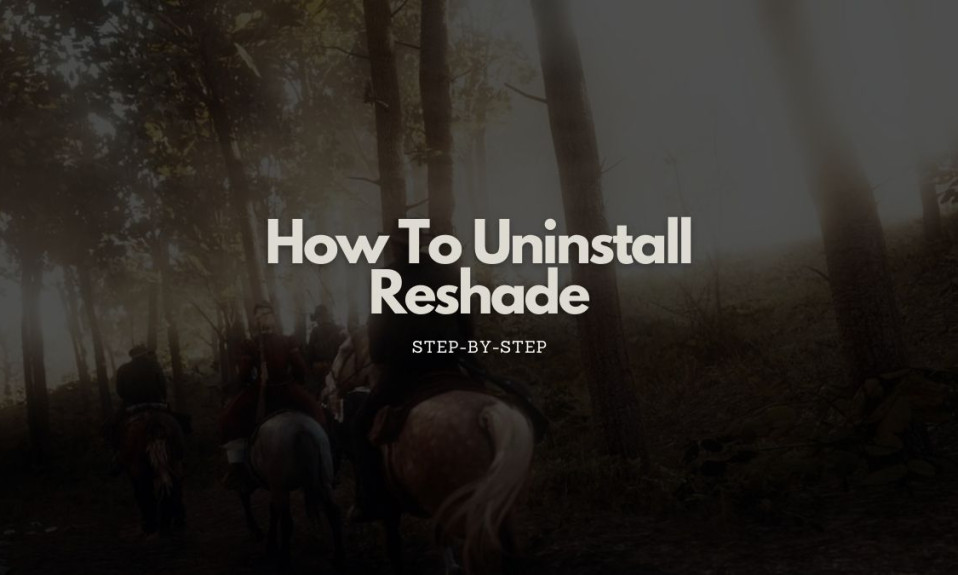
In this tutorial, we will walk you through the step-by-step guide on How to Uninstall Reshade. For instructions, read the instructions given below.
ReShade is an advanced, fully generic post-processing injector for games and video software developed by Crosire. It’s useful for everything from reshaping a character’s face to adding volumetric lighting to tweaking the colors of an entire scene, and it can also be used to add depth of field effects, anti-aliasing, and sharpen textures. ReShade also has a number of unique filters that allow you to alter your game’s appearance in some pretty dramatic ways.
However, there are also a few disadvantages to using ReShade on your gaming PC. First, it has a steep learning curve for most people. You’ll need to install and configure each game individually, and you’ll need to learn how all of the settings work before you can make any adjustments. There are presets available within the ReShade software package that will let you make improvements right out of the box, but these presets won’t offer as many options as manually configuring the software yourself. Furthermore, it also affects the PC in terms of performance as it stresses your GPU.
So, if you wish to uninstall Reshade from your PC, then you can follow the instructions given right below and get rid of it.
How To Uninstall Reshade
Uninstalling Reshade from games is as easy as playing around your PC just like a usual day. In order to remove Reshade from multiple games, you may have to go to each folder of the games, and manually delete the required files each time.
Just follow the below instructions to do so:
1. Open your game directory in Windows Explorer.
2. Now, delete the folder “Reshade-shaders”, followed by the .dxgi files and .ini files. You can take a look at all the files that you need to delete:
- d3d8.dll
- d3d8.ini
- d3d9.dll
- d3d9.ini
- d3d10.dll
- d3d10.ini
- d3d11.dll
- d3d11.ini
- dxgi.dll
- dxgi.ini
3. Once those files are deleted, simply launch the game as you would normally do and verify that ReShade has been uninstalled by checking whether the in-game overlay still works or not. If it doesn’t work anymore, you’re all done.
This method works for games that include Reshade files in their installers, so you’ll have to manually uninstall Reshade if you installed it yourself as demonstrated above. I hope the method helped you with the issue.