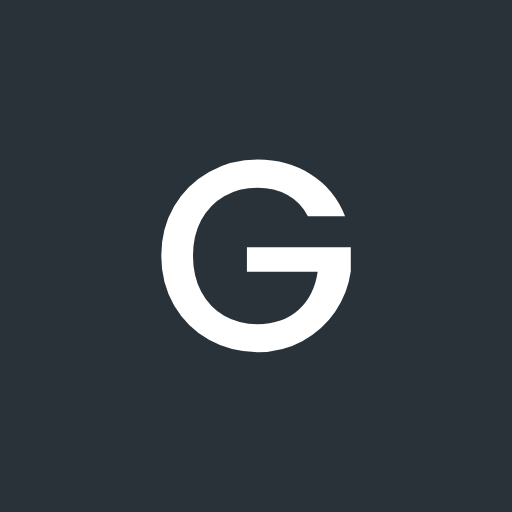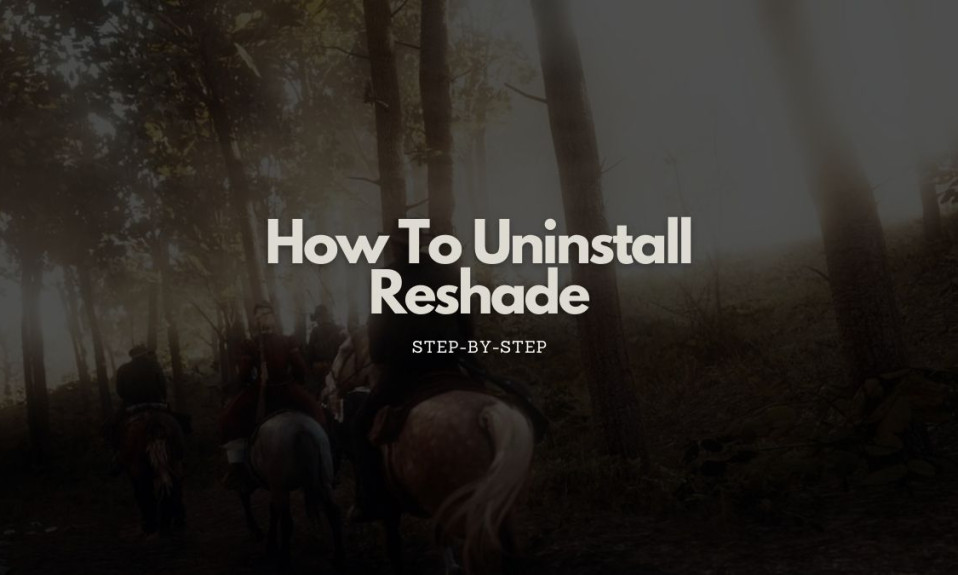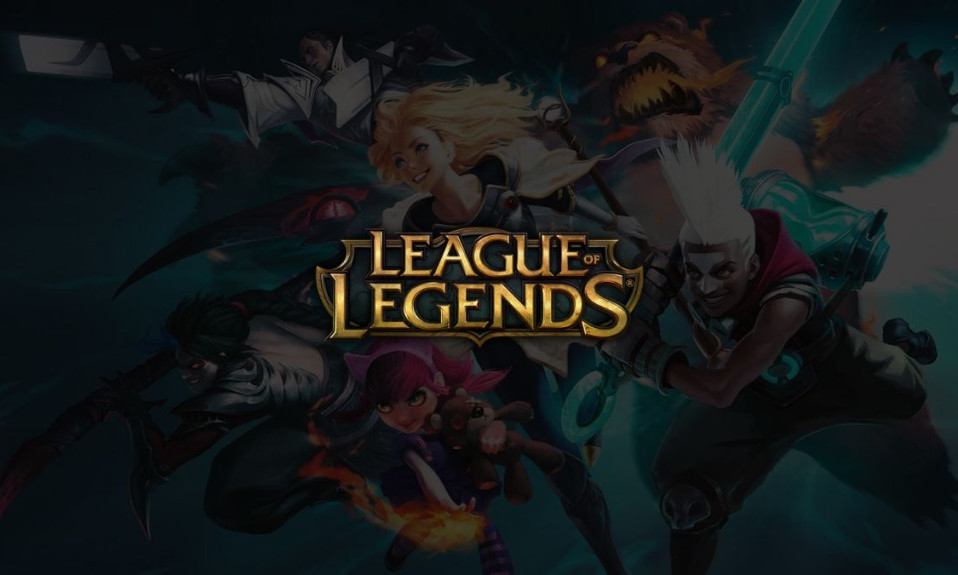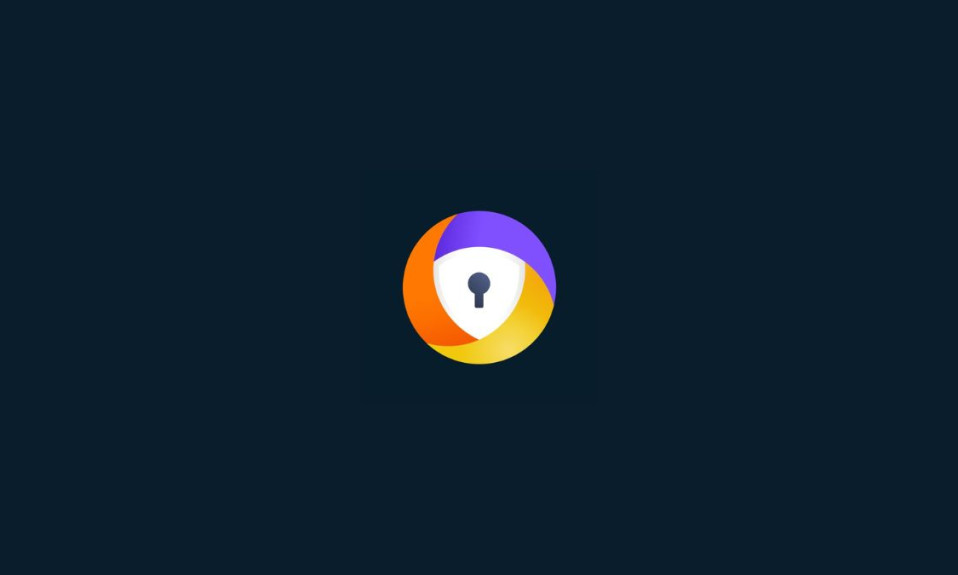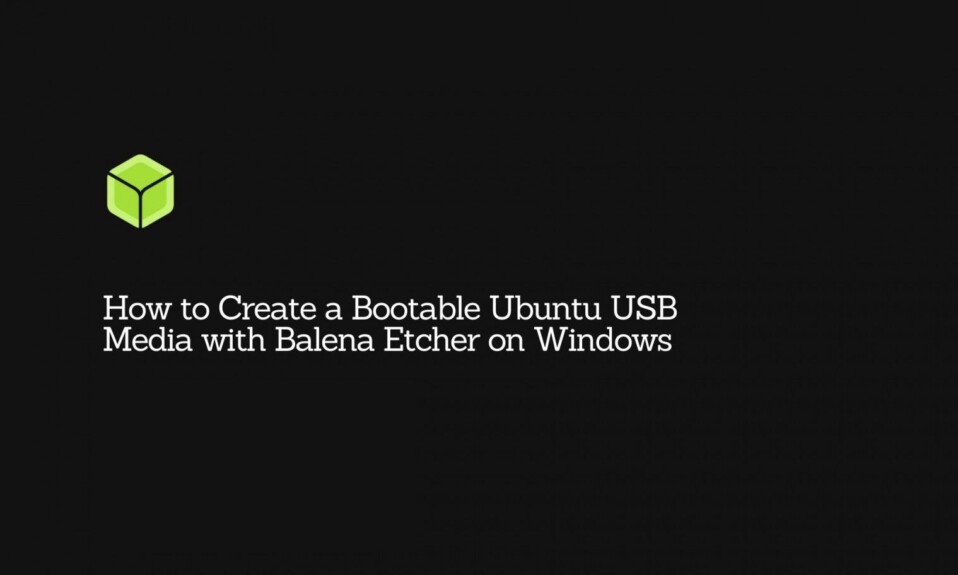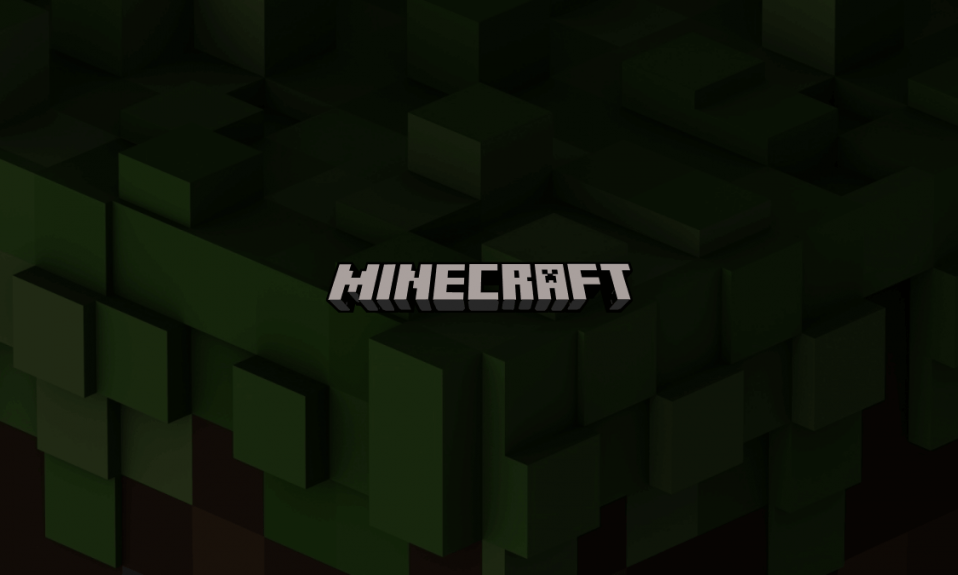
Minecraft, given its popularity, is one of the most stable and highly available video games there are right now. However, it still doesn’t give it an exception for occasional server shutdown, glitches, and errors that hinders the gaming experience.
Fortunately, its popularity is also the reason why such issues have diverse solutions, and most importantly, have easily available step-by-step guides anywhere on the internet. One of these many issues Minecraft users experience is the connection timeout error. In this article, we will explain what that error means, why it is happening, and how to resolve this issue.
What causes the Minecraft connection time out?
The connection time-out error happens when a game can’t connect to the game server due to a lack of connection between the host PC and server. The usual cause of this disconnection error is the common IP connectivity issue, an error that happens when there is unwanted traffic off networks.
The following are the possible causes of the error.
- IP issue – an incorrect IP address or port may trigger this issue when trying to connect to the server. When your application connects to the internet, it first needs to clear approval from the game server. If the IP address and port forwarded are incorrect, the server will block the device’s access. However, this seldom becomes an issue if you are using a static IP address. Your internet service provider (ISP) may also change the assigned IP address to you from time to time. There are also cases where the same IP address is allocated to multiple users, hence it needs to be edited occasionally. Of course, with advice from the ISP to make sure everything is aligned on both ends.
- Firewall – Windows Firewall has improved throughout the years, but it can sometimes still give occasional headaches to modern users. The firewall can sometimes block the connection to the server, and both the Java files and the game directory need to be added to the whitelist or exclusion list of the Windows Firewall to connect to the server and work properly.
- Outdated Java and antivirus – Minecraft requires updated Java software to work properly. Dated Java and updated launcher create conflict with certain elements in the game. Sometimes, JRE application blocked by security settings or antivirus causes some issues such as failing to connect to the internet due to their vulnerability to external exploits. This happens if the application that is running is unsigned, self-signed (certificate did not come from a trusted authority), or the JAR file is missing a permission attribute.
- Incompatible software – Sometimes the issue may just have been caused by software incompatibility. Updating the software to the latest version may solve the issue. With many available operating systems right now, it is hard to tell how to do this. However, I would suggest you look for individual guides specific to your model to know how to do this.
How to fix the connect exception error?
In this case, many available options may fix this issue such as port forwarding. A home router uses network address translation (NAT) to isolate the home network from the internet. Fixing a LAN card, or restarting the router may also work. Checking the antivirus and whitelisting Minecraft may also work wonders.
However, if all things fail, you may try the following.
- Exempt the Minecraft folder in Windows Firewall Settings – as mentioned earlier, the Firewall may sometimes block you from accessing the Minecraft server. To avoid issues related to Windows Firewall, you need to exempt or whitelist the Minecraft folder in the Firewall Settings. To do this:
- Go to Windows Security by typing it on the Windows search bar.
- In the left pane, you will see the option to access Windows Security. Select and click on Firewall & Network Protection option.
- Scroll down then select Allow an App through the Firewall option. Click on Change Settings.
- Select the Allow another app option, then browse to the game installation directory folder and choose the launcher executable.
- Select the Allow another app option again, but this time, browse to the directory folder in which you have the Minecraft servers installed.
- Open the Minecraft server’s folder called “Maxwell”. Repeat the process, and allow all the Java executables located inside the folder.
- Go back to the Firewall & Network Protection, then scroll down and select Allow an App through the Firewall option. Click on Change Settings.
- Instead of clicking the Allow another app option, scroll down to the list of Java Platform SE Binary.
- Finally, allow all the Java Platform SE Binary options. Allow it both on Private and Public networks.
- Look and delete unstable and incompatible software – As weird as it may sound, some software is incompatible with Minecraft and may cause some conflicts if installed together. To know if you have any of this incompatible software, you may search the official Minecraft website for the complete list. A pulse plugin can also create this issue. So make sure that you only add 100% authenticated plugins.
To give you an example, one of the most common incompatible software is the Virtual Ethernet with Hamachi. If you have this software installed, you should delete or at the very least, disable it. To initiate, open the Command Prompt and type “ipconfig”. Look for the configuration which says Virtual Ethernet by Hamachi. Write down the addresses then go to the search panel to delete the software. Add your IP and port number to the server, and re-launch Minecraft. - Adding IP address and experimenting with suitable working ports – to make sure that everything is aligned well, add a suitable IP address and port number to the Minecraft servers. Minecraft may refuse a connection if you are using an IP address and port that is dynamic. It is recommended that when adding or changing an IP address to the Minecraft Launcher, users should use the port forwarding method. You may also check your IP configuration through the Command Prompt.
The following are the steps to add an IP address and select a suitable working port:- First things first, run the Command Prompt as an Administrator, then type the command “ipconfig” and note down your IPv4 address.
- Browse to the Minecraft Servers folder then click the “Maxwell” folder, and simultaneously, the “Minecraft Server”. Open the Server Properties text document.
- You will have to note down the Server Port, then launch Minecraft. Go to the Multiplayer option.
- Select the server that you want to join, then click on Edit. Type the IPv4 address and click done.
- Finally, refresh the app to apply changes, and connect to the server using this IPv4 address.
- Resetting the internet router – as mentioned above, the issue with io.netty.channel.abstractchannel$annonatedconnectexception is sometimes caused by too much traffic off the network. In this case, resetting the router is the best option. We can’t give a definitive step on how to do this since there are a plethora of routers available in the market, with different ways how to reset.
Our only advice would be to power off the router, and try reconnecting your device. If this doesn’t resolve the issue, resetting the settings to default should be able to fix the issue. If all but fails, check your internet speed. Poor internet connection hinders data exchanges between the server and the host. You should also check if the game server you are connecting to is in the same region. - Check your VPN Connection – VPN is the best possible way for you to conceal your identity online. However, this may also become a cause of your headache especially if the VPN you are using isn’t set up well, or is using a trusted VPN connection source. If you are using a VPN while playing Minecraft, the game’s server may be banned in your region. Frequent changes in servers using VPNs may block the host server. To avoid some errors, change the settings of the region and re-launch the Minecraft until you find a VPN server that works for you.
- Update the Java software – for Minecraft to run properly, it requires an updated Java. A dated Java software can create conflict with certain updated elements, especially on Windows 10 and onwards. The errors mentioned in this article are specifically caused by a missing Learn to Mod account. To fix this, you need to update the Java software to its current latest version. You may download the latest Java version from the official Java website. Early access to Java 19 is now available on jdk.java.net.
- Reinstalling Minecraft – when you are having issues with your Android phone, it is always advised that you try reinstalling the app. This should clear out the cache, and settings that may have caused the problems. It is also possible that you may have accidentally corrupted your game data. Uninstalling Minecraft and starting fresh will eventually resolve all the existing issues.
The following are the steps on how to uninstall Minecraft on your computer.- Navigate to the Control Panel.
- Click on “Uninstall a program”, then scroll through the list of software installed. On some computers running on Windows 10 onwards, you may find the app if you click on “Programs and Features”.
- Look for Minecraft, then you can either double-click or right-click the software to show the option to uninstall.
Conclusion
Minecraft is easily been one of the go-to video games in the world. Just the sheer freedom for creativity, and real-time engagement is what drives over 140 million active users to keep coming back to its servers monthly. Although it may seem perfect most of the time, some issues may arise depending on some circumstances. Thankfully, most of the time, these issues are easy to fix, such as the common connect exception error.
As you have read in this article, this error has many causes, but it also has many ways to get the best possible resolution. It may either be caused by a misaligned IP address and port, or Windows Firewall getting in the way, perhaps by outdated Java software or a nuisance antivirus app, but it all comes down to proper diagnosis to find out what causes the issue and plan out extra steps based on that. With the number of users Mojang caters to each month, errors like this are very common and with its commonality, so is the fix.