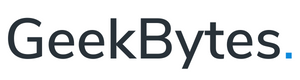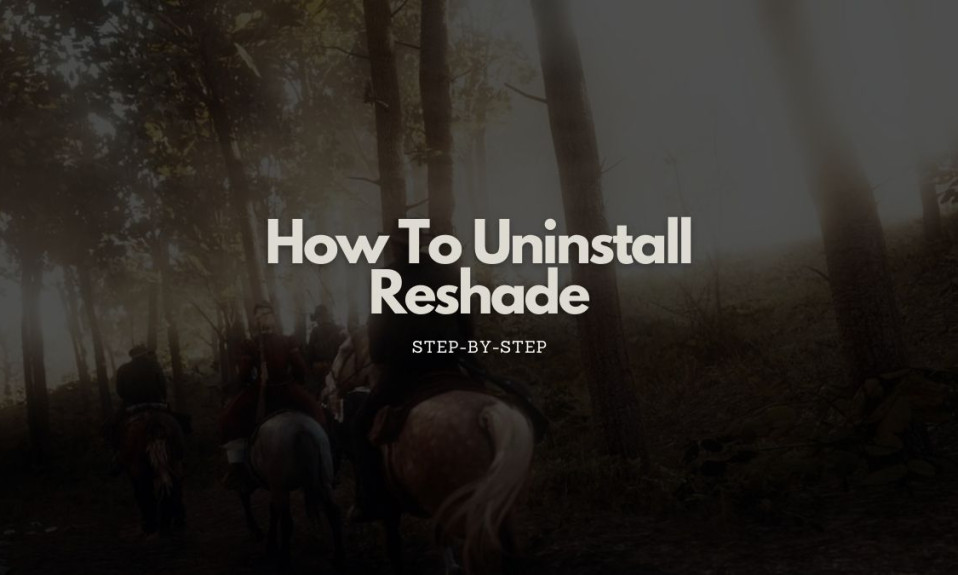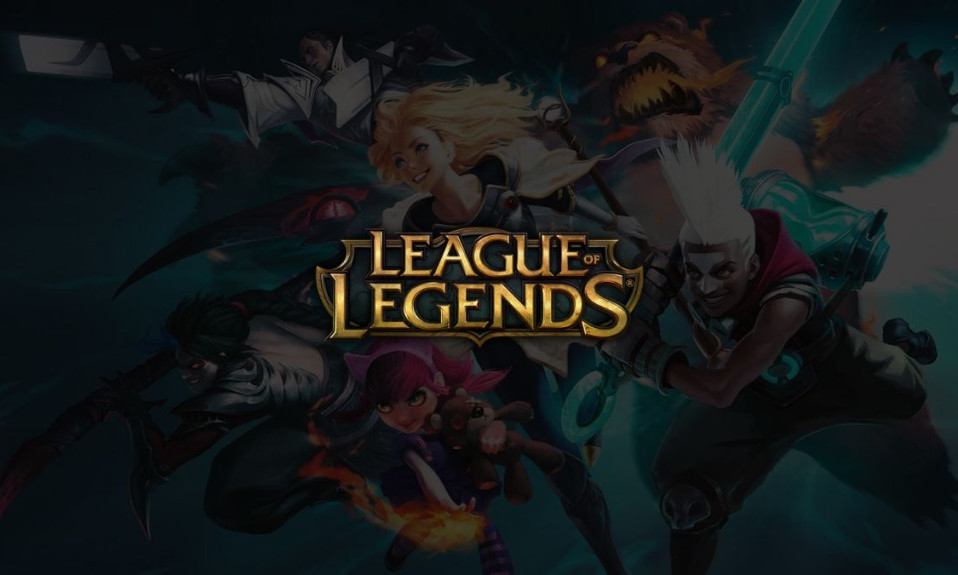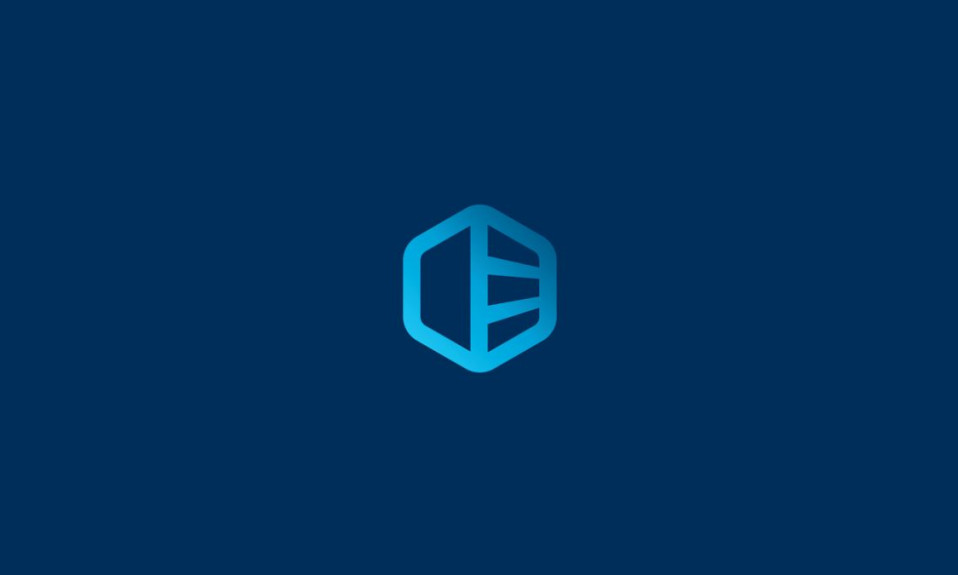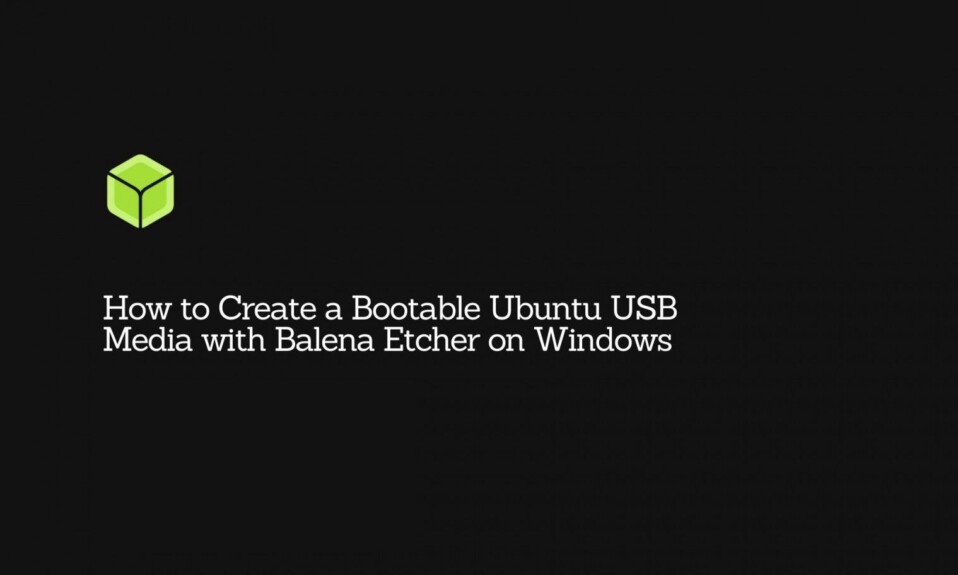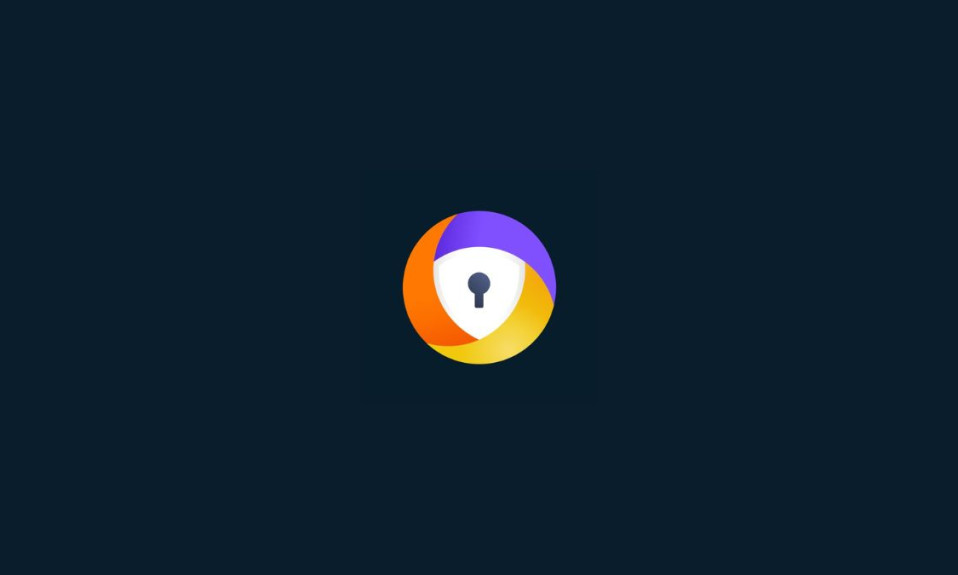
In this tutorial, you will learn how to uninstall Avast Secure Browser from Windows, macOS, and other supported devices. For step-by-step instructions, go through the article below.
Avast Secure Browser is a Chromium-based web browser developed by Avast. The software is available for Windows, macOS, iOS, and Android. The primary purpose of this web browser is to stop tracking, phishing, and other online malicious activities.
Some popular features of Avast Secure Browser include Ad-blocker, Bank Mode, Password Manager, and Video Downloader, etc.
How To Uninstall Avast Secure Browser on Windows – 2 Methods
To remove Avast Secure Browser from your Windows desktop, you can follow any of these two preferred methods.
Both of the methods listed below work well. However, we do highly recommend you uninstall Avast Secure Browser in Windows using the removal tool as it’s the most reliable uninstallation method and it also removes all files related to the software.
Uninstall via Removal Tool
1. Download Avast Secure Browser Removal Tool for your PC.
2. Once downloaded, go to the file location and right-click on it.
3. Select ‘Run as administrator‘.
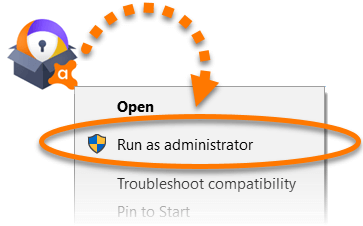
4. A dialog box will prompt for permission, Just allow it by clicking on ‘Yes‘.
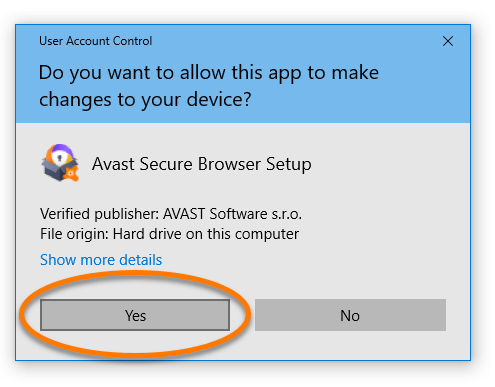
5. On the next screen, tick the ‘Also delete your browsing data‘ option and then hit the ‘Uninstall‘ button.
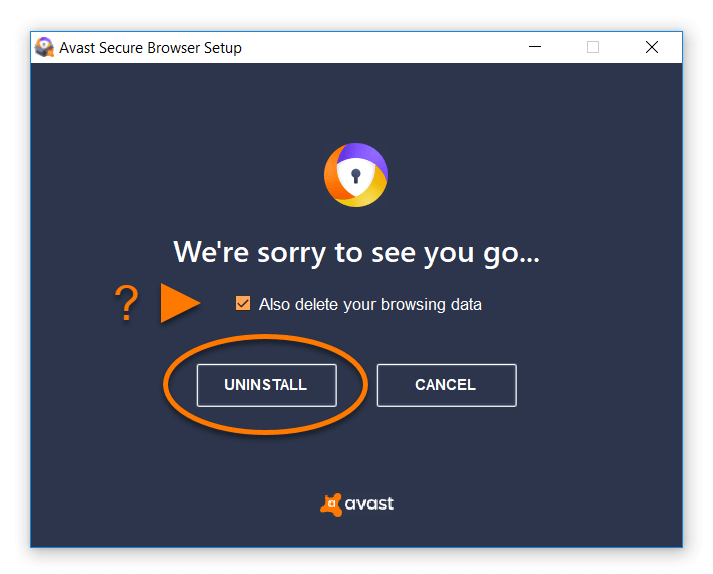
6. Now, the uninstallation process will begin. So, wait for a while till the removal tool uninstalls Avast Secure Browser from your Windows.
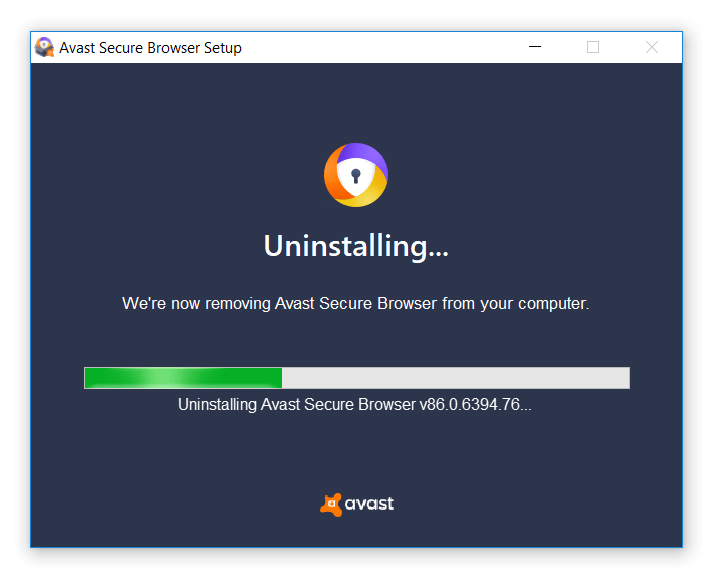
7. Once it’s done, click on ‘OK, SURE‘.
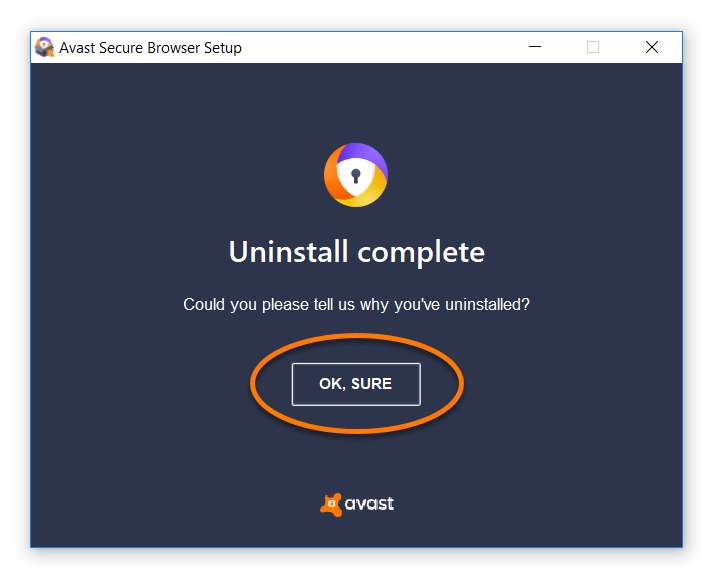
Uninstall via Start Menu
You can follow the instructions described below as per your operating system.
Windows 10
- Right-click on the ‘Windows Start’ button.
- Select ‘Apps and Features’.
- On the next screen, you will find all apps installed on your computer. Scroll and select ‘Avast Secure Browser’.
- Then, click on ‘Uninstall’.
- A dialog box will prompt for permission, Just allow by clicking on ‘Yes‘.
- On the next screen, tick the ‘Also delete your browsing data‘ option and then hit the ‘Uninstall‘ button.
- Now, the uninstallation process will begin. So, wait for a while till the removal tool uninstalls Avast Secure Browser from your Windows.
- Once it’s done, click on ‘OK, SURE‘.
Windows 8
- Press the ‘Win + X‘ key simultaneously, then select ‘Programs and Features’.
- From the apps list, find ‘Avast Secure Browser’. Rigt-click on it and then hit ‘Uninstall’.
- A dialog box will appear to ask for the required permission, Just allow by clicking on ‘Yes‘.
- On the next screen, tick the ‘Also delete your browsing data‘ option and then hit the ‘Uninstall‘ button.
- Now, the uninstallation process will begin. So, wait for a while till the removal tool uninstalls Avast Secure Browser from your Windows.
- Once it’s done, click on ‘OK, SURE‘.
Windows 7
- Go to the ‘Control Panel’.
- Navigate to ‘Programs’ > ‘Uninstall a program’.
- From the installed programs, select ‘Avast Secure Browser’.
- Then, Right-click on it and then hit ‘Uninstall’.
- A dialog box will appear to ask for the required permission, Just allow by clicking on ‘Yes‘.
- On the next screen, tick the ‘Also delete your browsing data‘ option and then hit the ‘Uninstall‘ button.
- Now, the uninstallation process will begin. So, wait for a while till the removal tool uninstalls Avast Secure Browser from your Windows.
- Once it’s done, click on ‘OK, SURE‘.
How To Uninstall Avast Secure Browser on macOS
Below are step-by-step instructions to remove or uninstall Avast Secure Browser from macOS.
1. Make sure that the Avast Secure Browser is not running. If it’s active, then ‘Right-click‘ on the app icon and select ‘Quite‘.
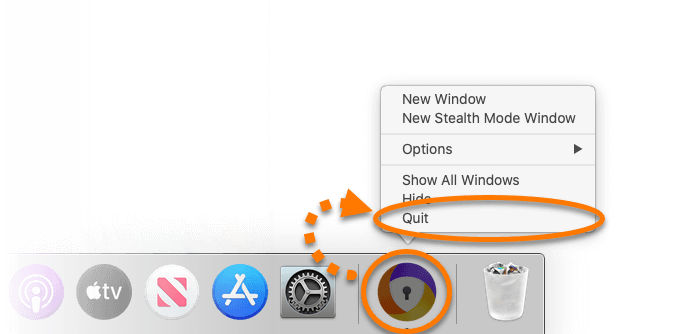
2. In the menu bar, select ‘Go‘ > ‘Applications‘.
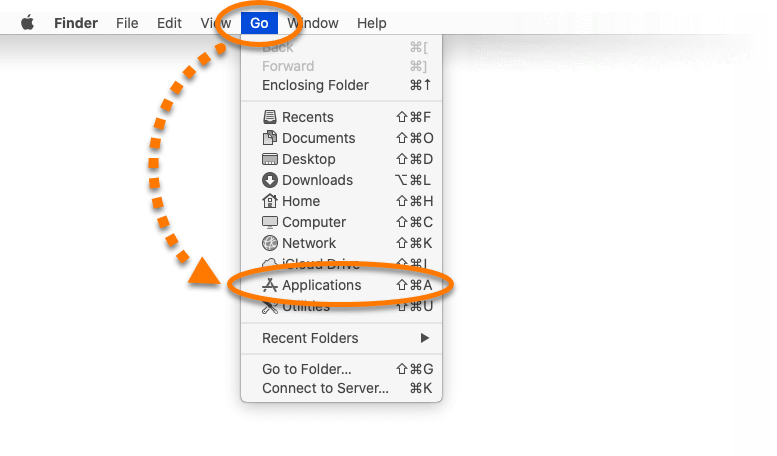
3. Select and right-click on ‘Avast Secure Browser‘ > ‘Move to Trash‘.
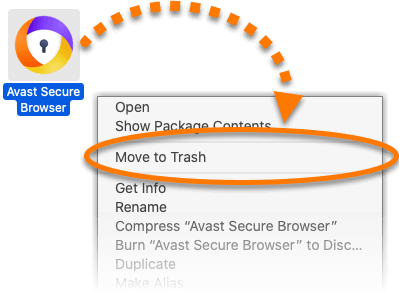
5. Once done with the steps above, right-click the Trash icon in the Dock, and then select ‘Empty Trash‘.
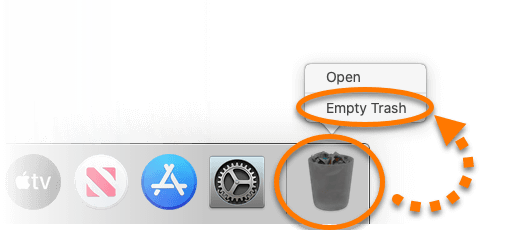
So, above we demonstrated how to uninstall Avast Secure Browser from Windows and macOS. We hope that this information helps you. Just in case, if you have any questions or queries, feel free to drop us a comment below.