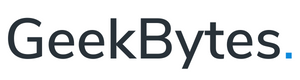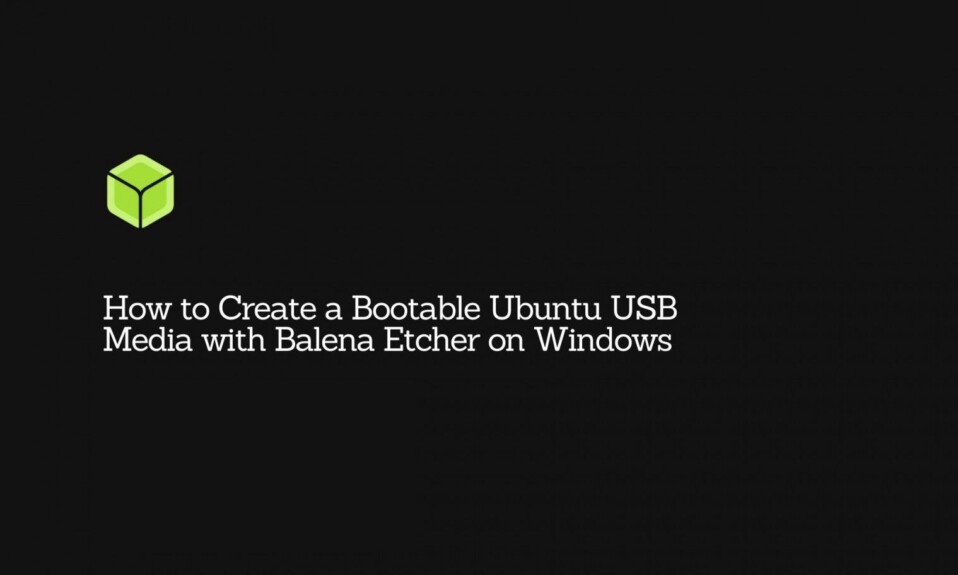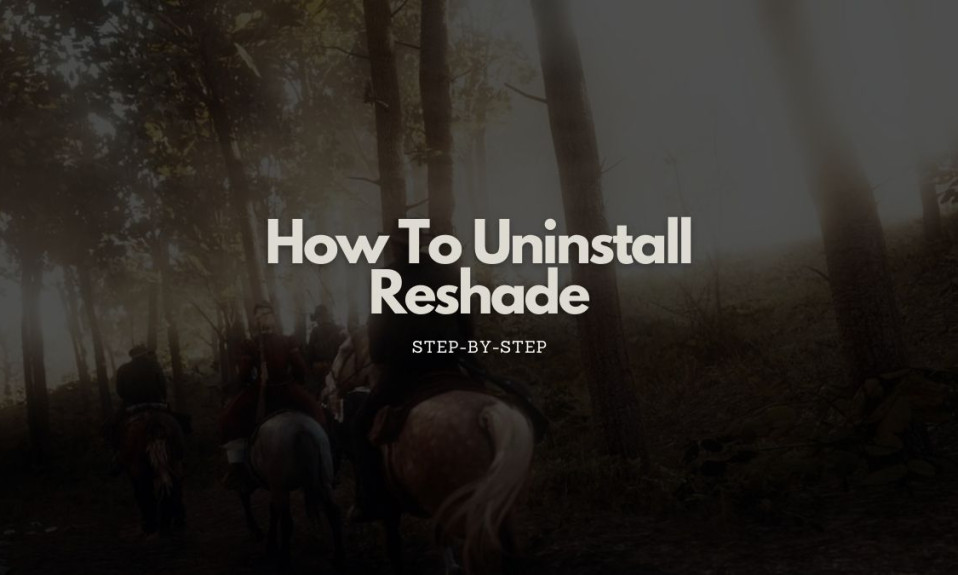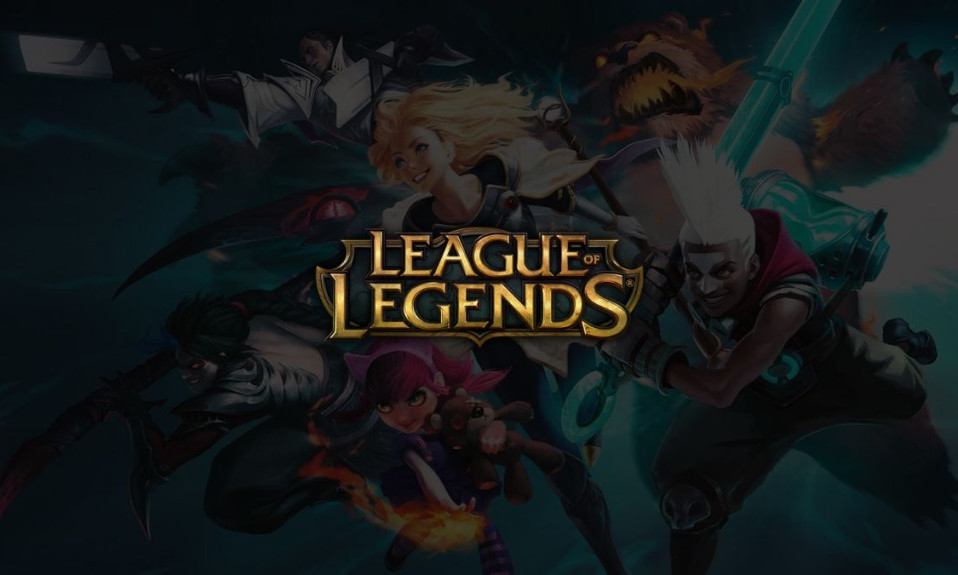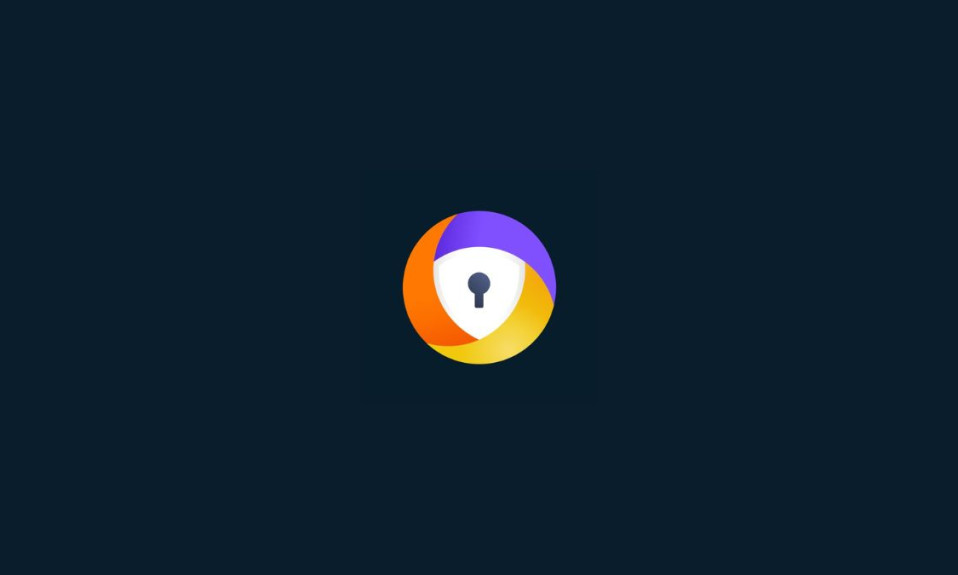Surprisingly, Sony wasn’t able to include an SSD storage for its line of Playstation consoles until the PS5 which, by the way, is very hard to find, especially in the United States. Sony’s choice of using a hard disk drive (HDD) on pre-PS5 consoles over a solid-state drive (SSD) has created some known issues.
Aside from it being naturally slow (it has a spinning metallic platter), an HDD is also very energy inefficient and is prone to data fragmentation. This is the reason why some PS4 users are experiencing the errors such as the “CE-30005-8” when starting an app. In this article, we will be discussing what causes this issue on the Sony Playstation 4, and how to resolve it.
What causes CE-30005-8 Cannot Start the Application Error on PS4?
As highlighted on the Playstation website, the error CE-30005-8 is either caused by a faulty hard disk drive or Blu-ray/DVD player.
The Playstation 4 is showing this error because it can’t access the hard disk drive but it may also be because the Blu-ray or DVD player failed to read the disc. And there are many reasons why this is happening.
The hard disk drive has reached the end of its life
The hard disk drive has physical parts that may deteriorate over time. This is also the reason why a hard disk drive falls out of favor as it is naturally slower compared to flash-based storage like the solid-state drive.
A hard disk drive like the one on the Sony PS4 may fail if it is exposed to certain impurities. Since the hard disk drive needs a central spindle to spin, air impurities such as dirt may slower its read and write speed and ruin the components in the long run.
The Blu-ray/DVD drive fails to read the disk
One of the reasons why some PS4 users are experiencing the CE-30005-8 error is because there are some issues with your disk. Fun fact, the marketing name Blu-ray got its name from the blue laser it emits to read the information on the polycarbonate disc.
Compared to a DVD disc, a Blu-ray disc is preferred for high-definition content because it can store almost up to 30GB of data using a single-layer disc. More storage means even smaller ridges on the surface of the substrate. A Blu-ray laser is able to read these tiny pits because it has shorter wavelengths (405nm) than the red DVD laser (650nm).
The size of these pits is about 0.15µm which is more than twice as small as the ridges on the DVD disc, with even smaller track pits at about 0.32µm. A DVD disc, on the other hand, has larger ridges to accommodate the longer wavelength beam the red laser emits.
Because of this, even light scratches on a DVD disc may cause some issues with the player. Of course, this is not to say that Blu-ray disc is fully resistant to scratches. While the reading blue laser beam is smaller than that of what a DVD player emits, hence more precise in reading the data encrypted on the physical polycarbonate substrate, it is still possible to inflict damage on the disc making it basically unreadable.
Make sure that the disc, may it be DVD or Blu-ray, is cleaned really well using a soft cotton fabric or micro-fiber cloth before inserting it into the console. Also, check for any scratches on the disc as it may also be the reason why the player isn’t reading the program.
The game save data is corrupted
Although it is not mentioned on the official Playstation website as one of the major causes of the CE-30005-8 error, it is possible that corrupted game data may also contribute to the issue.
As mentioned above, the hard disk drive has a physical spinning platter that may deteriorate in the long run. However, fragmentation is also an issue for this type of technology as it reduces the system performance and could potentially corrupt the data.
A data fragmentation happens when a large amount of data is saved on the drive-in in smaller fragments and is scattered anywhere in any available storage area.
How to fix CE-30005-8 Error on PS4
While the best resolution for this issue is usually just replacing the hard disk drive or upgrading the console to a solid-state drive, there are still some thrifty solutions available online that most of the time, will be able to fix the issue.
Instead of buying new components (or discs) for your console, here are some of the best fixes for the CE-30005-8 error.
Restart Your PS4 Console – this seems like a no-brainer solution but it works most of the time, especially for fixing some system glitches. As with any other devices running on some sort of operating system, a simple restart, reboot, or soft reset of your PS4 will put your console to its default state and will start running everything from scratch (of course, without compromising your data).
Rebooting your Playstation 4 will be able to resolve issues such as RAM leaking, overheating, and failed updates installation, as well as remove any corrupted system cache which may result in a glitch or some temporary bugs that may stop you from starting a program.
Here’s how to troubleshoot your PS4:
- Power off your PS4 then waits until all the lights are off.
- Unplug the power cable, then wait for about 2 minutes before plugging the cable back.
- Now, remove the disc from the PS4 and clean it with soft cotton fabric or micro-fiber cloth. Make sure to not apply too much pressure.
- Turn the console on, insert the disc, and see if this solves the issue.
Eject the disc from the device, then clean it – now, if the first solution doesn’t solve the issue, then you may try ejecting the disc again and carefully clean the data side with non-abrasive agents such as a mixture of distilled water and isopropyl alcohol. While it may not remove any scratches from the surface of the substrate, it is good at removing some smudges that may interfere with the laser beam.
Re-install the game that is causing the issue – if it doesn’t solve the issue, then the next step would be to uninstall then reinstall the game that is causing the issue. Partially installed games may appear as fully installed on the Playstation ecosystem. However, since it is lacking some required components, the program will fail upon launch and cause the CE-30005-8 error on the Sony Playstation 4.
In this case, uninstalling and then reinstalling the partially installed app would be able to solve the issue. To do that:
- On the home screen of your PS4, open Library then heads to the Games tab in the left pane.
- Select the game that is causing the issue, then press the Options key.
- Now, select Delete and confirm the delete of the problematic game.
- Wait until the Playstation is done deleting the program, then reboot your console by following the first solution above.
- Reinstall the game.
Try rebuilding the database using Safe Mode option 5 – sometimes, the error CE-30005-8 is an indication that there is something wrong with the system. It could possibly be hardware-related, but most commonly, its roots in corrupted software. In this case, perhaps the database is corrupted and may need some rebuilding.
Before proceeding with this solution, make sure to back everything up, then remove any disc from the console.
- Boot your Playstation 4 to Safe Mode, and when asked to, connect the DualShock controller using a USB then press the PS button.
- If presented with options, choose the 5th option which says “Rebuild Database”.
- Now, confirm the initiation to rebuild the database by pressing the OK button. Wait for the rebuilding process to complete.
- Once the rebuilding process is done, press the PS button on the DualShock controller, then select your PS4 account.
- Open the Setting and scroll down to storage. Inside the system Storage, select Saved Data.
- Now, look for the problematic game, then press the Options key.
- Then select Delete, and repeat the same to remove all the entries of the game. Make sure to delete all the entries of the problematic game.
- Finally, install the game and see if the CE-30005-8 error still persists.
If this solution didn’t work, you may enable the debug mode of the console. Open Debug Settings, navigate to Game, then Add Content Manager, and select Entitlement Control. After that, select Game then deletes Disabled Entitlement. Now, check if the PS4 error code CE-30005-8 is cleared.
Update or reinstall your PS4 – if all the easier solutions we have provided above didn’t solve your issue, then perhaps the next best possible option is to update your Playstation 4.
Again, before proceeding with this process, make sure to backup all your important data as we are basically resetting your console to the latest default system available.
- First, you need to connect a USB drive to a desktop PC (Windows, Linux, Mac, etc) and then format it as a FAT32 system.
- Now, create a folder inside the USB drive and name it PS4 (in All CAPS).
- Now, inside the PS4 folder, create another folder then name it as UPDATE (also in All CAPS).
- Launch your web browser, then navigate to the official PS4 system software download page.
- Look for the latest system software available for the PS4, the download it.
- Make sure that the file you are downloading is called PS4 Console Reinstallation File. After successfully downloading the file, rename it as PS4UPDATE.PUP (again, in All CAPS).
- Move the file to the USB drive, and put it inside the UPDATE folder. Then plug the device into the PS4 console.
- Now, boot the console again into Safe Mode. This time choose the 7th option that says Initialize PS4 (Reinstall System Software).
- Select Update from USB Storage Device.
- Wait for the PS4 console to successfully reinstall the latest system software. Then set things up normally as you should. Check if this resolves the issue you’re having with the CE-30005-8 error.
Contact PlayStation Support – finally, if after all the troubleshooting and problem solving that we have done you are still experiencing the CE-30005-8 error, then it is time to contact PlayStation Support.
Navigate to the official Playstation website then click the “Support” option on the top of the display. There should be a drop-down option that lets you choose between “Support” and “PSN Status”. Choose accordingly.
Frequently Asked Questions (FAQs)
Q- What is a CE-30005-8 error?
A CE-30005-8 error happens when the system fails to access the hard disk drive, or the Blu-ray/DVD player. However, the error is also an indicator of a corrupted system file caused by several things from fragmentation, aging hard disk drive, failed update, or damaged Blu-ray/DVD player.
Q- How do I fix error CE-30005-8 on PS4?
There are several fixes to resolve this issue. However, we advise that you diagnose first what causes the issue, then act accordingly. We have provided comprehensive steps above on how to tackle this problem with your Playstation 4.
Q- How do you clean a PS4 disc?
You may clean your PS4 disc using soft cotton fabric, or microfiber cloth. You may also try using a non-abrasive agent such as a mixture of distilled water and isopropyl alcohol to clean the data side of the disc. While this may not remove the scratches, it is effective at removing the smudges that can hinder a laser beam.
Conclusion
It is definitely hard to tell what causes the CE-30005-8 error on some PS4 units without proper diagnosis. Also, not all users use their PS4 the same way, so it is possible that the exact root of the problem is unique per unit. We suggest that you experiment with the solutions we have provided above, but we also suggest that you do a proper diagnosis first.
Reboot your console, check if the disc has some damage, and check if your PS4 console is running the latest operating system. These are just some of the diagnoses you can do to identify the issue. If you know what causes the issue, it will be easier to resolve the CE-30005-8 error.