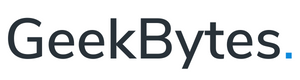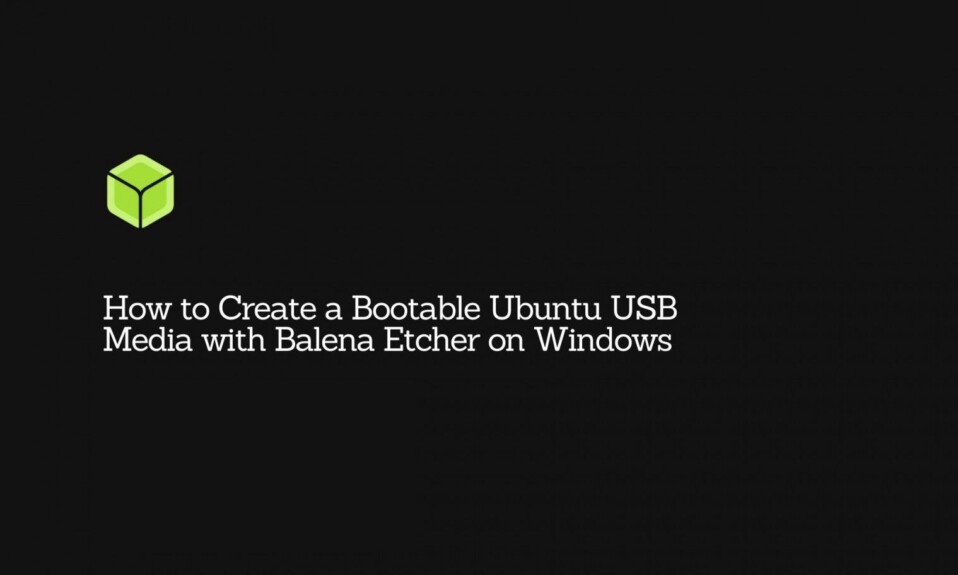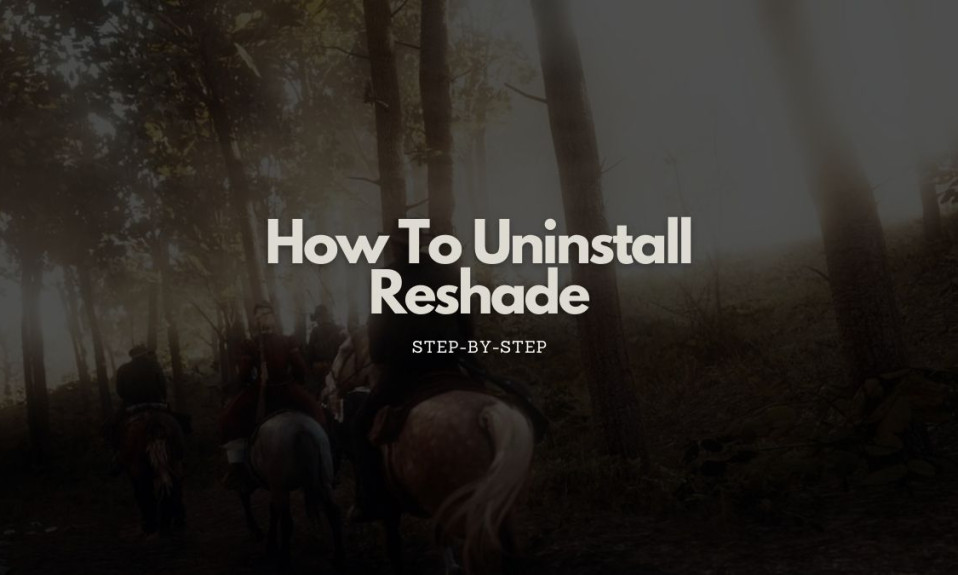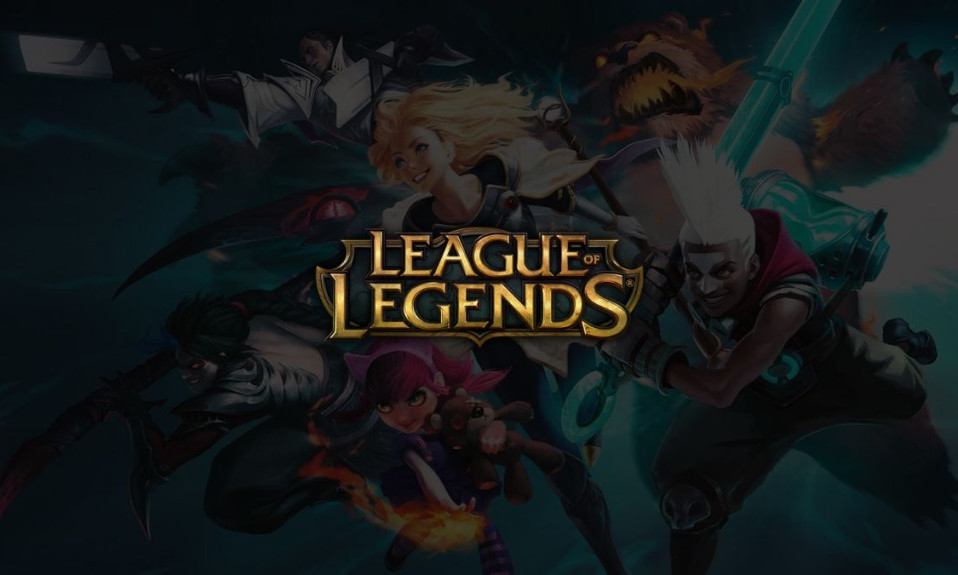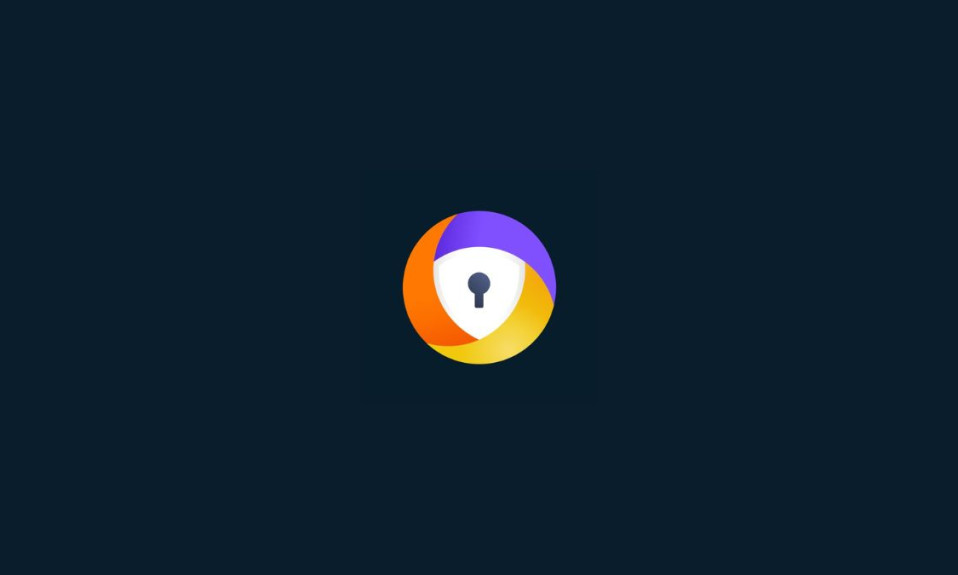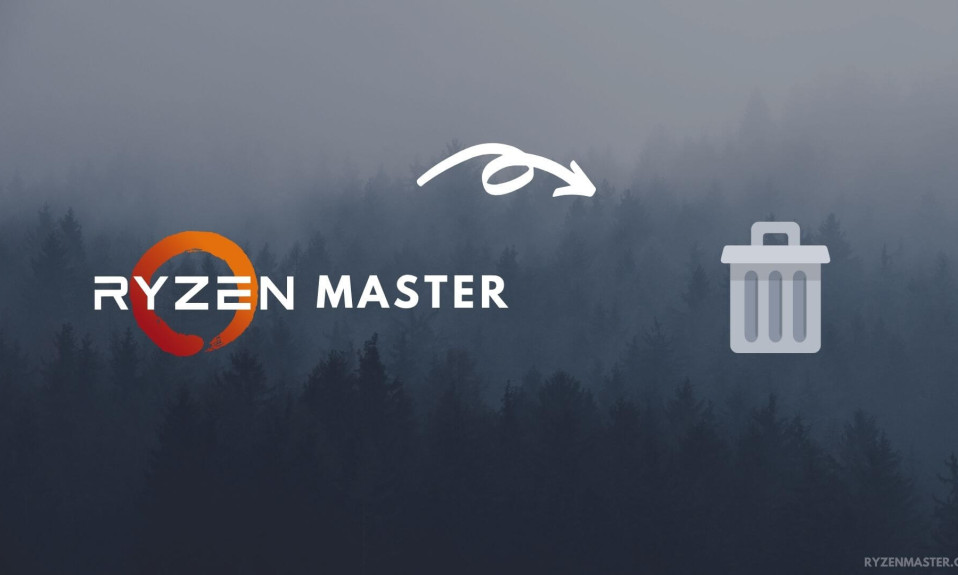
If you are using AMD Ryzen Master to overclock your AMD Ryzen CPU, then there is a good chance that you would like to uninstall it after you are done with overclocking and no longer want it on your computer. If so, then this article will demonstrate to you How to Uninstall Ryzen Master completely from your computer.
To maximize the performance of your computer that is running on a Ryzen processor, AMD has developed an application that allows for tinkering with various chipset parameters to increase the performance to our own liking. The application is called Master Ryzen and features options like CPU and GPU overclocking and system monitoring.
These options are usually turned off by default upon retail but having an app available means we have options in case we needed some increments of performance in the future. This is usually true if we later decided to use external monitors whose resolution is higher than what our laptops are shipped with. However, there are people who would rather not fiddle with these settings as it may cause more issues than fix their current setups. That said, it is just one of the many reasons why the application is usually uninstalled by most users.
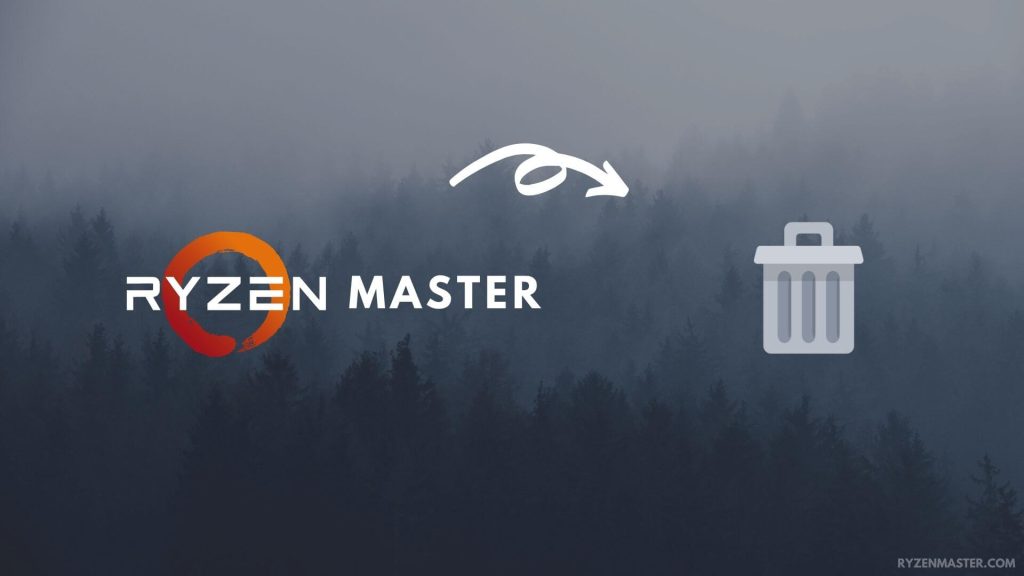
Why do you need to uninstall Ryzen Master?
Since the application ships with any Ryzen computer, some people are having a hard time uninstalling the program. This alone is one of the reasons why some users spend time on the internet finding ways to remove it from their computers. Aside from the app not having any cases used for them, some people just dislike manufacturer-preinstalled apps and would rather use third-party options.
This could also be one of the reasons why they want to install it as most of the time, default apps hinder the experiences with third-party apps which takes over their purpose by default. However, there are still many reasons why Ryzen Master, an application AMD developed to allow CPU and GPU overclocking, is sometimes being uninstalled by users.
A more common issue the users are experiencing with Ryzen Master is its incompatibility with other applications. As mentioned above, the Ryzen Master may misbehave if a third-party application takes over its default purpose causing periodic lag or system hang. It could also be because it failed to meet the user’s high expectations, making it basically useless for their operation.
Perhaps, the users just want to install and reinstall the program to fix some of the glaring issues related to some of its settings. New users may also confuse it as malicious software as detected by any of the antivirus suites or websites (even though it is not).
Maybe the most common reason is to ease the stresses the CPU and GPU experience whenever the app launches some processes.
How to uninstall Ryzen Master via Control Panel?
One of the easiest ways to uninstall the Ryzen Master is via Control Panel. To do this, follow the following steps below:
- On your taskbar, click the Search function then type Control Panel.
- From Control Panel, look for Programs and Features then select. It is usually found on the third row (Windows 10).
- Now, let your computer load all the installed programs on your computer.
- Look for the Ryzen Master on the list. Then right-click to launch options.
- Click Uninstall/Change. Wait until the installation process is done.
How to uninstall Ryzen Master with its uninstaller.exe program?
Like most programs, the Ryzen Master includes an executable file to successfully uninstall the program and all of its tiny processes. In some computers, it is either called uninstall.exe or uninst000.exe. However, in Ryzen Master’s case, it is called uninstaller.exe.
To start the uninstallation process, follow the steps below:
- Go to the installation folder of the Ryzen Master. Sometimes it is located in C:\Programs files or C:\Program files(x86).
- Locate the uninstaller.exe (note that it may be called uninstall.exe or uninst000.exe). It is usually found at the bottom.
- Double-click the executable file to start the uninstallation process.
How to uninstall Ryzen Master using IObit Uninstaller?
Although Windows has made it easier to uninstall the programs from the computer, there are just some programs that the Control Panel can’t uninstall, especially some manufacturer programs that came by default with our computers such as the Ryzen Master. In this case, a third-party program may be able to help. One of these many programs is the IObit Uninstaller. Note that you may need a valid license code to fully use the program.
- After installing the IObit uninstaller, launch the application.
- On the right-side panel, click Programs, then All Programs.
- Let the application load all the programs that are installed on your computer.
- Look for the Ryzen Master from the list, then tick.
- On the upper left-side corner, you will see an option that says Uninstall. Click on that, then confirm the initiation should the program ask you to validate the process.
Frequently Asked Questions (FAQs)
What to do if my computer won’t allow me to uninstall Ryzen Master?
The Windows OS may not allow uninstallation if the app is working in the background. We suggest you kill the processes first or exit the app. You may also force restart your computer to stop all the processes. If nothing worked, we advise you to use IObit Uninstaller. Directions on how to use it can be found above.
What is Ryzen Master used for?
Ryzen Master is preinstalled with any AMD Ryzen-running Windows computers to give users an option to overclock the CPU and GPU of their hardware, as well as monitor the system.
Can Ryzen Master damage my CPU?
Anything that overclocks your CPU can potentially damage it. Especially if you don’t have the right cooling fan to reduce the heat stress caused by the utility tool. This could also invalidate your warranty.
This is also the reason why manufacturers clock their computers at the safest clocking speed possible to avoid these debacles. I would suggest not using the Ryzen Master Utility if you are not familiar with how to use it.
Conclusion
Ryzen Master is a very helpful utility tool that allows us to increase the performance of our CPU and GPU. However, this reason alone is why some of the users are uninstalling it and avoiding some possible damage to their hardware.
If you are not familiar with using it, we suggest that you don’t tinker with any of its settings. Not only does it may possibly damage your hardware, but it will also invalidate your existing warranty.
However, if you know how things work, you may use this program to your advantage as it offers one of the best user interfaces and system monitoring for any Ryzen-powered Windows computer.
Furthermore, if the tool doesn’t hinder your experience, there is no need to uninstall it as it may cause more misbehaviors than cure any of your existing system issues. If it does cause some compatibility issues with any of your existing third-party apps though, that is the time you uninstall it.