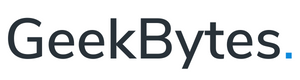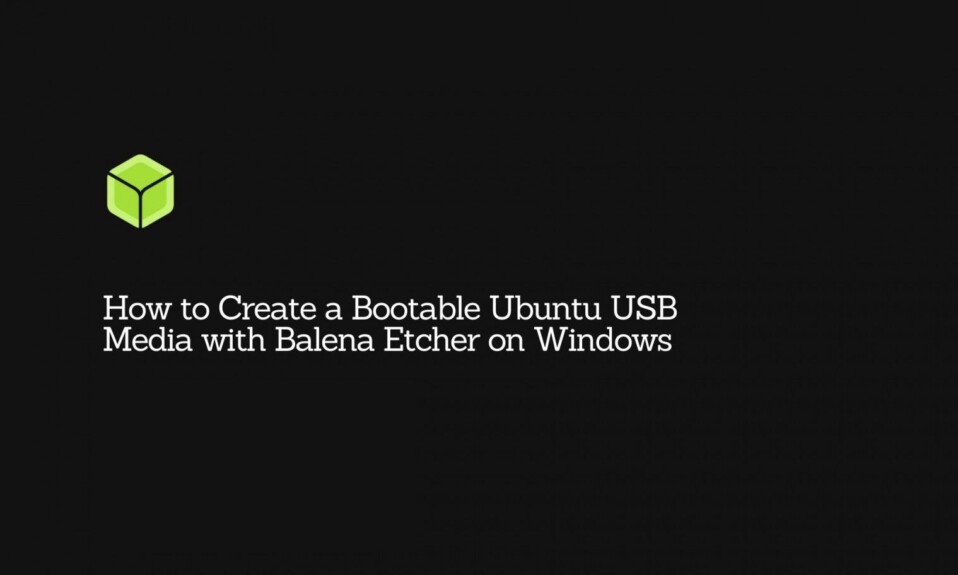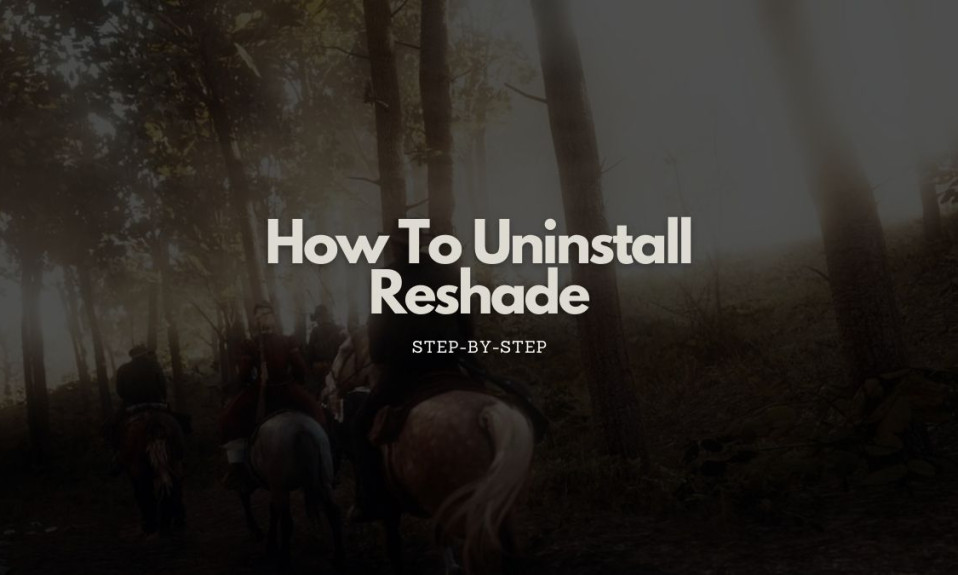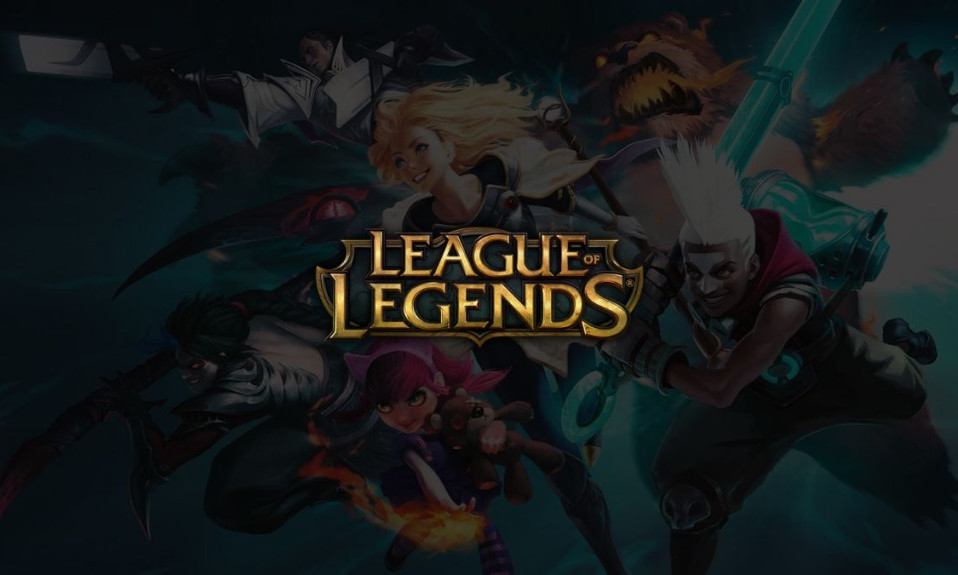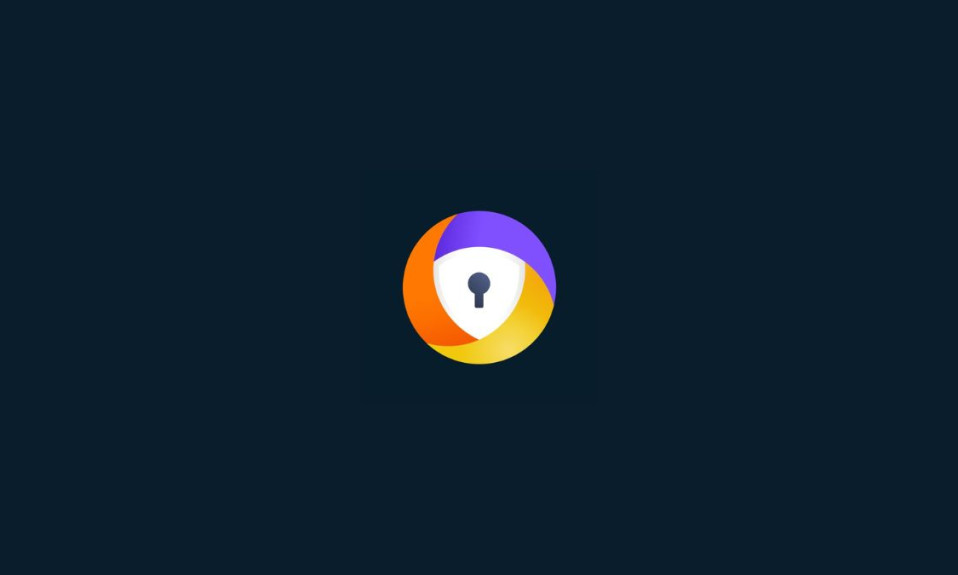If you have played Call of Duty: Modern Warfare on your Xbox before, you probably have encountered an error called “DEV ERROR 6034” followed by various texts such as [ww_cp_piccadilly.ff].
The issue arises the moment you launch the app, and it appears to be a very common issue for all the Modern Warfare maps. But what exactly is causing this issue? Are there any easy solutions on how to fix it? Do I need to reinstall the app? Fortunately for you, we did all the digging.
What causes DEV ERROR 6034 on Xbox?
It is commonly believed that the DEV ERROR 6034 on Xbox is caused by any conflicting or outdated add-ons or data packs installed on Call of Duty: Modern Warfare. Other fans also believe that the issue is caused by a corrupted install of the Modern Warfare, and may need some reinstallation to remedy the issue.
A failed app or system update may also be one of the factors why this issue persists. There are also reports of third-party interference with the app operation causing it to fail upon launch. However, in most cases, the issue is caused by occasional bugs. In many cases like this, a simple restart will help solve the issue.
And while Activision hasn’t specifically addressed this issue, there are many ways one can help mitigate, perhaps even permanently solve the problem.
How to fix Call of Duty: Modern Warfare/Warzone DEV ERROR 6034 on Xbox?
There are many ways to resolve the issue with the DEV ERROR 6034 while playing Modern Warfare or Warzone on your Xbox console. So far, here are five of the best solutions available to get past the problem.
Restart your game and the Xbox – As mentioned, the error may have been caused by a bug or some system inconsistencies. Arguably, the best possible solution to this issue is a simple restart or relaunch of the game and/or the Xbox itself.
To restart the game:
- Go to your dashboard by hitting the middle Xbox button on your controller.
- Next, highlight the central tile on the Home page by using the left stick. Make sure that it has a white border around it.
- Tap the Menu button (the one with three lines, it should be next to the “X” button) to bring up the context menu.
- You should be able to see a “Quit” command option at the bottom.
To restart the Xbox One:
- Press the Xbox button found in the center of your controller.
- Using your joystick, locate the Settings.
- At the bottom of the System drop-down options, you should be able to see a command to Restart the console.
- Confirm the initiation should there be any confirmation flashed on the screen asking you if you want to turn off your console.
Clear the cache – Like any other operating system, Xbox stores cache data on its system for faster operation on future requests and as a result of previous halted operations. The system may be met with either a cache hit if the data requested by the system is found on the cache data, or a cache miss when it cannot. A hit can result in a faster operation because of the easier data pull-up.
However, unlike any other data stored in the system, a cache doesn’t contain any important data, and wiping it may, most of the time, solve the issues you are experiencing with certain applications as well as free up some storage.
To clear the cache on your Xbox:
- First, you need to shut off your Xbox console by pressing the power button. Do this until all the lights are off.
- Unplug the power cable, both from the back of the console, as well as on the electrical socket. Wait for about a minute.
- Plug the cable on the back of the Xbox again, and on the electrical socket.
- Again, wait for about a minute. If you are an Xbox One user (not S or X series), you may wait until the white light from the power brick turns orange.
- Now, power on the Xbox One, then re-launch the game to see if the issue persists.
Remove Game Packs or Add-ons – The DEV ERROR 6034 is known to have been caused by corrupted or outdated game packs or add-ons on the Call of Duty: Modern Warfare/Warzone. Removing these add-on data, or reinstalling them may solve the issue.
Note that you may be asked to purchase the game throughout the process after uninstalling it. To solve this issue you may need to clear the MAC address of your console. To do this, go to Settings then click on General. Choose Network Settings, then Advanced settings. In there, you will be able to see the Alternative MAC address. Press Clear.
To remove the Game Packs or Add-ons:
- Open the Game Menu by hovering over to the Call of Duty: Modern Warfare title, then click the Options button on your controller.
- Select Manage Game and Add-ons, then choose Add-ons.
- Uncheck the tick boxes of the data packs such as:
- Call of Duty Modern Warfare MP2 Pack (size 9.1 GB)
- Call of Duty Modern Warfare Multiplayer Pack 3 (Size 3.4 GB)
- Finally, save your changes then restart your Xbox console.
- If the issue still persists, you may also uncheck the following data packs:
- MP Pack 3 (3.4 GB)
- Data Pack 2 (8.0 GB)
- Campaign and Spec Ops Pack (14.8 GB)
- MP Pack (9.1 GB)
- Data Pack 1 (18.0 GB)
- Survival Pack (5.9 GB)
- High Res Pack 1 (23.6 GB)
- Resolution Pack
- If for some reason this doesn’t fix the issue, you may also remove all the other data packs except the following:
- Base Game (80.0 GB)
- MP Pack (6.0 GB)
- MP and SPEC Ops Pack (6.7 GB)
- Campaign Pack (11.4 GB)
- Spec Ops Pack (10.1 MB)
- High Res Pack 3 (7.9 GB)
- Operator Pack (10.1 MB)
- Spec Ops Pack 1 (15.8 GB)
- Spec Ops Pack 2 (2.5 GB)
- High Res Pack 2 (9.9 GB)
- Campaign Pack 2 (10.1 MB)
- Campaign Pack 1 (10.1 MB)
- MP Pack 2 (22.1 GB)
- If the problem with DEV ERROR 6034 still pops up upon launching the game, you may also try removing all the other data and texture packs except the following:
- Multiplayer pack 2 (22.1 GB)
- Multiplayer pack (6.0 GB)
- Multiplayer and Special Ops pack (6.7 GB)
- If all but failed, perhaps reinstalling the Multiplayer pack (6.0 GB) would solve the issue. You may also try reinstalling the game packs bulleted on Step 7 from the Store (not from the game itself) to see if it fixes the issue.
Reinstall Modern Warfare – Of all the solutions we presented here, this is probably the most effective but the most tedious as the Call of Duty: Modern Warfare app has over 200GB+ of data to download.
This is not also the best option if you don’t have an active internet plan or a fast data subscription. 200GB+ is a huge data to download and it may take continuous days to download and may be prone to corrupted files.
To reinstall the Modern Warfare app:
- Go to the Xbox settings, then navigate to the Games. From the list, select the Modern Warfare app.
- Press the Menu button, then select Uninstall from the drop-down options.
- Choose Uninstall All when asked to confirm the uninstallation of Modern Warfare. Wait for the process to complete.
- Once it is done, reboot your Xbox console then reinstall Call of Duty: Modern Warfare. Make sure you only reinstall the following data packs:
- Modern Warfare Base Game
- Multiplayer pack 2 (22.1 GB)
- Multiplayer pack (6.0 GB)
- Multiplayer and Special Ops pack (6.7 GB)
- Launch the game to see if this solves the issue.
Reset your console – We have come to the final solution to fix the DEV ERROR 6034 when launching the Modern Warfare app on your Xbox One. If all things fail, perhaps the issue lies within the Xbox One system. Resetting your console would eventually help resolve this issue.
- On your Xbox One, launch Settings then select System.
- Open Console Info, then choose Reset Console.
- There should be another option that says Reset and Keep My Games & Apps. Select that option then confirm to reset the console.
- Wait for the reset to complete. After the Xbox One reboots, enter your account settings then reinstall the Call of Duty: Modern Warfare.
Frequently Asked Questions (FAQs)
Q- What is a DEV ERROR 6034?
The DEV ERROR 6034 is a pop-up error that happens whenever the user launches the Modern Warfare app on the Xbox One. This happens because of multiple factors. The most common one is when the app is corrupted while updating, or when the data and texture packs were outdated and incompatible with the version that is installed on the system.
Q- Why do I keep getting DEV ERROR 6034 on Modern Warfare?
You are getting this error because the outdated add-ons or data packs conflict with the app. It is also possible that you are getting this issue because of a failed system or app update.
Conclusion
The Call of Duty: Modern Warfare is arguably one of the best games you can play on the Xbox ecosystem right now. So it is indeed very frustrating if you started getting an error that hinders your gameplay experience.
Thankfully, the pop-up error called “DEV ERROR 6034” is a very common issue, and some fixes are easily available online. In this article, we gathered some of the best solutions we found online which have been tested and proven. Hopefully, we were able to help you with your problem and help you avoid the same issue in the future.